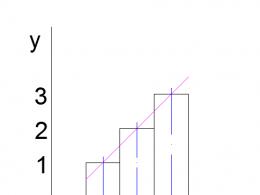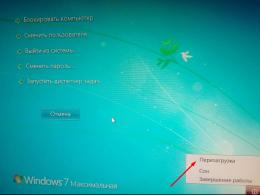When setting up synchronization, it gives an error. Troubleshoot Google Account Sync Error on Android
To date android platform occupies a leading position in the mobile gadgets market. For their users, the developers have done their best and in the app store you can now find almost any tools for entertainment and work. The operating system is tightly tied to Google services, which facilitate and reliably protect the work with personal data and the use of all kinds of applications. But the smartphone system may fail and a problem may arise when, for example, android contacts are not synchronized. The fight against this malfunction will be discussed in this article.
Synchronization can be useful to you when you have several gadgets, regardless of Android or iOs. It is with its help that you can easily transfer all the available information from one device to another. The first thing you need to do for this is to create mailbox Google.
When you log into your "account" on your smartphone, the system will automatically start copying all your contacts and other information to the Google server (to the cloud). At any time and from any device, files transferred to the cloud will be available to you, where you can always see phone numbers, photos and other important records.
You can view the data copied to the cloud by clicking on the link and selecting Contacts in the upper left menu.
To make changes, you need to go to the phone's settings menu, and click on the "Accounts and sync" tab, and to fine-tune the service, there is a whole section in the OS called "Google Settings".

Troubleshooting
Checking the Internet
The first thing you should do before you start troubleshooting is to check if the device has an Internet connection. To do this, open a web browser and go to any page or launch a program that requires access to the network to enter. For obvious reasons, without a connection, it is unlikely to solve the problem.
It will not be superfluous to check access to Google mail - we enter the login and password on gmail.com. In addition, it is worth making sure that there are no failures on the company's servers.
To make sure it's active account try to go to Play market and start downloading any program. If there is no access, the service will give you an appropriate warning about the need to create a new one or enter an existing Google service.
Checking autosync
It is also worth paying attention to whether the auto-sync mode is activated. It is necessary for all data to be automatically connected to the Cloud, which does not require any additional actions from you. Inclusion automatic synchronization produced in the settings of a mobile gadget. Scroll through the menu and go to the "Accounts" section, inside which you will find the Google line, in the window that opens, in the upper right corner you need to click on the vertical ellipsis and activate the "Auto sync data" function in the drop-down menu.

Disable Airplane Mode
Try turning airplane mode on for a few minutes and then turning it off. To do this, click on the tray icon. After it is turned off, a re-registration in the network will take place, and a new automatic exchange of information will start.
Clear the storage
When inner memory device is full, no data is being written or sent. To restore functionality, remove unused applications, duplicate photos and music, or files that you no longer need. This also applies to the list of required numbers, since when the memory allocated for them is filled, there will be no connection between the phone and the Cloud.
Delete gmail data

Be careful before proceeding with this step. The fact is that after it is carried out, all SMS drafts and saved signatures, sounds of incoming notifications and other related settings will be deleted. Do data deletion only as a last resort when other methods cannot solve the problem. Do the following:
- Go to the phone settings menu.
- Select the "Apps and notifications" item and in the window that opens, click on the "Application information" line.
- Click on the Gmail button where you need to go to the Vault.
- Click on the "Erase data" function.
- Restart your smartphone.
- Log into your Google account manually.
Instruction
- Go to your smartphone settings.
- Select "Users and Accounts".
- Click on your account.
- Click on the "Sync Accounts" option.
- In the upper right corner, tap on the three vertical dots, and then on the line "Synchronize".
- Synchronization Google account launched on android.
Removing and re-adding a google account
When carrying out this procedure, you can not worry about the safety of your files and contact list, they will all remain on the server.
To delete an "account", go to the "Accounts" item, select the Google tab and call the submenu (three dots in the right corner), click "Delete". Now you need to restart the device and re-enter your account by entering your username and password.
Forced sync

There are two ways to do this, which will force you to link your android phone with Cloud.
Change the date and time settings. Go to the settings, disconnect the gadget from the network and enter the wrong clock and date settings. Come out on main screen and make the adjustment again, only specifying the correct numbers.
Make the gadget contact the “account” via the ussd command. Open the dialer and enter the code: *#*#2432546#*#*.
Third Party Application
Alternatively, the Fix to Sync Contacts program will help fix the problem. Download it from the Play Market and following the instructions in the description, try to restore the Google service.
Conclusion
In principle, there is nothing special to add to all the instructions given here, one of the methods must definitely work, the main thing is to follow the recommendations given and you will defeat the error.
Video
From the article “What is an account”, we know that an account is a place on the Internet and you can store your data there. You can think of an account as virtual box containing various information. In our example, we will consider the Google account as the most common one.
One of the features of a Google account is to store contacts from the phone book of a smartphone. He does this with the help of synchronization: add to phone book new contact- the smartphone copies it to the account, you change the existing contact in the smartphone - the changes appear in the account.
Synchronization in our example is convenient because:
- Contacts on all devices with this account are always the same - something changed on one, it automatically changes to all the others;
- If you buy new smartphone, just add an account and all the contacts that were on the old one appear. No need to manually save and transfer contacts, everything happens automatically.
Each account can only synchronize certain information. Some sync browser bookmarks and contacts, some also sync calendar entries, and some don't sync anything at all.
How to choose what information to sync with your account
Unable to select data to sync

On devices with operating system android
Step 1. Clear the cache and delete the data.
Click on the icon Settings -> Applications -> Everything, and look there Google Play Market:
Tap on it, get into the properties Google Play Store:
Here we need to click the button clear cache, then Erase data, and finally the button Stop.
We must do the same with Google Services Framework:
And then with system application Google Play Services:
Step 2. Disable Google Account Sync.
Let's go to the section Settings -> Accounts click on your account. The account sync settings will open. We remove all the checkmarks there. It should turn out like this:
Step 3. Reboot your tablet or smartphone.
Step 4. Turn on Google account synchronization.
After rebooting the device, go to the section again Settings -> Accounts, select your account and put the checkmarks back:
If this causes synchronization errors, do not pay attention.
Step 5. Reboot your tablet or smartphone.
Step 6. We check the operation of the Google Play market.
After that, it should disappear.
If nothing helped...
It remains only to try to delete the account and register it again.
To do this, go to the section Settings -> Accounts:
We click on our Google account and get into its settings:
In the upper right corner, click on the icon in the form of three squares. In the menu that opens, select the item Delete account.
After deleting the account, we reboot our device and add google account again
. For this, in the section Accounts there is an item Add account in the upper right corner.
Most often, users are faced with a message indicating a failure, the exact cause of which has not yet been clarified, but it can be assumed that it is associated exclusively with the actions of the user himself, as well as with wrong settings login. Now gadgets with unofficial firmware will not be considered, since they themselves can harm the system, and they will have to be deleted by returning the device to the initial state.
Google Android account sync error: what to do?
The most frustrating situation when a Google Android account sync error appears on a phone or tablet can be the so-called “stuck sync”.
In this case, as practice shows, the whole system “hangs”, and the failure can be corrected by the most elementary reboot of the device. In most cases, this helps (think of frozen programs in Windows - when you reboot, they work again).
Fixing a syntax error
It is likely that an error in synchronizing a Google Android account on a tablet or smartphone may be caused by incorrectly entering your personal data (login and password).
Here you just need to enter the correct entries received during registration (G-mail address is used as a login). As a last resort, you can try to reset your password.
Checking sync settings
Sometimes the Google Android account synchronization error is also associated with incorrect settings in the system itself. You can, of course, try to restore the factory settings, but in most cases this is not required. You just need to go to the settings and look at the included services.

Generally, sync should be enabled for all accounts. To get started, you can uncheck all services that require authentication, and then reboot the device. After that, with the device turned on again, you should again enter the accounts section and check the boxes next to the relevant services and services, including data transfer, browser, etc.
In some cases, it is mandatory to disable the two-level authentication system in the account security settings. At the same time, it is also worth using auto-sync and data transfer in the background.
Delete an account
If all the methods above do not help, and the Google Android account synchronization error appears again, you will have to take extreme measures - deleting the existing "account".

To do this, use the settings menu, in which the account section is selected. Here we are interested in accounting Google entry. We enter it, enter the Gmail address and confirm the deletion with the button below or the menu command.
Now, as it is probably already clear, you should restart the device, after which, if you have an Internet connection and try to log in to Google services, the system will prompt you to either create new record, or use existing registration data. Enter your username and password and confirm your choice. If this does not help (for example, on devices with installed firmware), you will have to create a new "account", but at the same time about any restoration of the contact list or earlier installed apps and there can be no talk.
Conclusion
Although errors of this type are very common, they can be dealt with most simple methods and means that are not too complicated. It is enough to use only your mobile gadget. In this case, no connection to a computer with an entrance to the installed control program not required.
In addition, it is worth paying attention that the problem of failures that occur on devices with firmware was not specifically considered here. The fact is that when installing unofficial updates, a rather serious problem may arise due to their safe removal which requires special attention and utmost care. And then after all, the entire system can be brought to a state of complete inoperability.
The rest of the considered standard means are the simplest and do not cause difficulties for any user. Finally, it can be noted that you can still delete the data and cache of the service itself, but these parameters are related to the account synchronization error, as they say, insofar as.
Many consider Android to be the perfect operating system and do not expect any unpleasant surprises from it (Figure 1). But in reality, there are no perfect OSes, and even Android can be overwhelmed by Google's sync failure.
Often this problem occurs after installing pirated firmware, but sometimes the cause may be certain system failures.
Figure 1. Authentication error window on Android device
Causes of Google Android sync failure
Very often, the cause of a profile synchronization failure is not specific problems with the operating system or with the device itself, but incorrect user actions.
Auto sync enabled on device
The google and android page matching error may be due to outdated settings or disabled auto-sync.
In this case, a factory reset will help. But first, it is recommended to carry out such manipulations:
- Go to settings;
- Check the status of all profiles by clicking "users";
- Next, run the synchronization command;
- Disable automatic authorization for selected items (Figure 2);
- Next, restart the phone;
- After activating it, we again go to users and pages;
- Choosing icons necessary services and put a tick next to them;
- Turn on automatic synchronization again.
Sometimes the cause of the failure is one-way timing, which does not allow all-round data transfer. Restarting the function will fix this problem.
Figure 2. Window of general synchronization parameters with the item Auto-sync
The device is not connected to the internet
If the device knocks out a violation notification, the reason may be the lack of access to the Internet. The concept of "chronization" implies the exchange of data between the account and the phone, if there is no access to the Internet, it becomes impossible to maintain replica comparability.
Lack of access to the Internet - means no connection with the account. To eliminate this inaccuracy, you just need to connect to the Internet.
Make sure you have access to Google
A profile may be inaccessible if it is not enabled or has been affected by malware.
Note: You can't time your data even if you don't have access to Google.
In the first case, it is enough to simply go to the settings of the device itself and launch the Google launcher function. In the second, you should contact the help of antivirus software or a specialist.
Check for Android Updates
Account sync error google android on the phone, it may be the requirement of the OS to perform a series of updates if the device does not have auto-updates enabled.
To take advantage of updates for Android, you need to perform a few simple steps:
- Enter the menu "about the device";
- Use the item "OS update";
- Start checking for available updates (Figure 3);
- If updates are found, they must be downloaded and installed;
- Then you can try to start Google, the exchange of information should be successful.

Figure 3. Sequence of steps to check for updates on an Android device
Google sync error on Android - what to do
There are many problems with data exchange, but most of them are amenable to self-elimination. You can try the classic troubleshooting methods.
Deleting and re-adding a profile
If the google account mapping on android is not enabled, the failures may be related to software problems that are responsible for the relevance of the application (Figure 4).
Note:In this case, you should delete the account, download it again and install it in a new way.
Sometimes outdated versions The software cannot align its elements with the new versions, and this causes a transfer and launch problem. We have a wide variety of products on our site.

Figure 4. The sequence of actions for deleting an account
Synchronizing your account manually
If an Android profile sync error occurs when launching the application, when automatic function exchange, you can try to troubleshoot using manual synchronization, which is carried out as follows:
- Looking for settings;
- Open the menu about users and profiles;
- Find the menu for synchronization;
- Select the desired page;
- We press the command, which is indicated by three dots.
Forced sync
This principle is to affect the OS if there is a failure of the Google account android contacts, is considered new, but effective. To do this, you need to do:
- The menu for the interface should be supplemented with a save and restore function;
- With the help of the first command, we fix the data on the page;
- The second is to help transfer information to the device, so the elements are matched and the application is launched.
Clear cache and delete data
If the phone memory is overloaded, Google account will knock out an android synchronization error, then you will have to free up space, you can do it this way:
Method 1: we clean out the filled storage, delete all unused and outdated applications, delete or reset the downloaded information on the PC, including music, pictures, videos.
Method 2: we clean the profile cache, for this you need to go to the application, open the archive, delete data, restart the phone.

Figure 5. Clear cache and delete data window in management Android apps devices
What to do if nothing helped
What should I do if the google android account synchronization error is not resolved at all? The only option would be to reset the settings to the factory settings, in order to carry out such a procedure, you must perform a few simple steps:
- Save all device elements to a flash drive;
- Open general settings;
- Press reset (Figure 6);
- Reboot phone;
- Restore saved to removable media data;
- Set auto exchange.
If you had to face an error in syncing your google android account on your phone, you should not reset the settings, first try the traditional methods described above, most often they help get rid of problems with the transfer of software elements.
It may be easier to launch your account, which your phone cannot link to, than it seems at first glance.

Figure 6. The window for resetting the device to factory settings and deleting all data from the device’s memory
I'll start in order. After this suspicious guy in Dolcabar picked up my phone, my whole life went down the drain.
Tip asked if I could live without my phone for 10 minutes and started a system update.
After a while, I noticed that gmail mail stopped updating.
I deleted my gmail account in settings and logged in again. But launching the Gmail app hangs forever in this phase:

In Settings-Accounts-Gmail, you can see that synchronization does not work. Messages are periodically issued:
An error has occurred in the com.google.process.location application.
In app Sync Google Calendar An error has occurred.
An error has occurred in the Google Play Services app.
And a few more.

God bless him, with gmail, in a pinch I can run it in the browser, but without it, Google Play does not seem to work, which prevents me from downloading and updating applications.
Despite the fact that I am logged into Google, a message is displayed:

Does anyone have any ideas how to solve the problem without going through a factory reset?
Not banned in Google, I read about 10 instructions. I turned on and off the checkboxes in the settings, stopped the applications, cleaned the memory and cache, rebooted 10 times. Nothing helped, I take the help of the audience.
Now let's figure out what to do if your Android phone or tablet does not sync with Google accounts and gives an error.
This article is suitable for phones and tablets of all manufacturers of Android devices: Samsung, LG, Sony, Huawei, Xiaomi, HTC, ZTE, Fly, Alcatel and others. We are not responsible for your actions.
Synchronizing a Google account on an Android device is a very convenient feature. Thanks to it, a part of the important information from a tablet or smartphone. When switching to new gadget this information can be quickly restored.
For example, a list of contacts. When you use account sync, when you switch to new phone the list of your contacts will be displayed on it in 1 minute and you will not have to manually re-enter everything phone numbers. Let's look at cases with Google account synchronization errors on Android devices.
Causes of Android and Google synchronization error
When Android does not synchronize information with the Google server, the reasons should be looked for primarily in the operation of your gadget. Errors can also occur on the Google side, but quite rarely. Such failures are quickly detected and eliminated.
Increase
Users most often encounter a notification that indicates a failure, the exact cause of which has not been clarified. Perhaps it is with user actions or with incorrect login settings. Devices with unofficial firmware can harm the system, so they will have to be removed and the gadget returned to its original state.
The most unpleasant situations when a Google account synchronization error is displayed on Android can be “stuck synchronization”. In this case, the entire system “hangs”, and you can fix the error after restarting the tablet or smartphone.
A synchronization error may appear due to incorrect input of personal data (login and password). You must enter the correct information that was received during registration. In an emergency, you can reset your password.
Sometimes sync errors are due to incorrect system settings. You can return to the factory settings, but in most cases this is not required. It is enough to go to the settings and study the included services.
Synchronization must be enabled for all accounts. First, you can remove the selection from services that require authentication, and then restart the gadget. Then, on the newly turned on device, you need to go to the accounts section and check the boxes against the corresponding services and services.
In some situations, you may need to disable two-level authentication in your account security settings. You can also use the transfer of information in background and auto-sync.
If Android refuses to sync photos, mail, contacts and other information, perform the following steps:
- We reboot the device.
- Checking the stability of the Internet connection. Connect to Wi-Fi, if available.
- We check that synchronization is enabled and the parameters are configured correctly.
- Delete Google account and add again.
To delete an account, go to "Settings", "Accounts", then to "Google" and call up an additional menu (on the top right, a button in the form of 3 buttons). Now click "Delete".

Increase
During the deletion of accounts, no data will be lost, as the account remains intact. We reboot the gadget, and during the next turn on, add the Google profile again, specify the username and password.

Increase
If errors continue to occur during synchronization, then you should add another Google account. If other accounts do not work normally, you need to reflash the gadget. It is recommended to use only official firmware, since custom builds have their drawbacks, which can lead to different system failures.
How to enable Google sync with Android?
To enable Google account synchronization, you must first go to Android Settings. Then scroll down the settings until we reach the block with the "Personal data" settings. Go to "Accounts" or in other versions of "Accounts".

Increase
Then a list will be displayed with the accounts that you have logged into before on your Android. To enable synchronization, select a Google account. If there is no Google account in the list, then you are not logged into it.
In this situation, you should click on "Add account", this button is located at the bottom of the list, and then follow the instructions displayed on the screen.

Increase
After selecting a Google account, the user will be shown the synchronization settings for this account. Here you can disable or enable the synchronization of many services, for example, Google Keep notes, Gmail, Chrome web browser and more. To enable synchronization, move the switch opposite the necessary services to the "On" position.

Increase
To start an immediate account synchronization, you need to click on the button in the upper right corner of the screen. A menu will open where you should select "Synchronize".

Increase
By default, information from applications, contacts and calendar is synchronized. If you want to automatically synchronize photos with Google servers, then you need to upload google app a photo. Going to the application settings, the line "Startup and synchronization" is available. When activated on cloud storage photos will be sent.
Contacts with Google provides a large number of benefits. For example, if you use contact synchronization, then you do not need to worry about transferring them if you change your phone. In addition, synchronized contacts can be managed from a computer via online service Google Contacts. Therefore, you should not refuse this use of this function. Now we will talk about how to sync contacts on Android with Google.
Turn on sync contacts on Android with Google
If syncing contacts on Android with Google does not work for you, then most likely it is disabled in the settings, and you just need to enable it. To do this, go to the Android settings and find the "Accounts" section there. This section will display a list of all accounts in various services that you use on your Android smartphone. IN this list you need to find a Google account and open it.

After that, a list of data that can be synchronized with your Google account will appear. Here you need to check the box opposite the "Contacts" item and click on the "Synchronize" button.

After that, Android will sync your contacts with Google.
Adding a Google account to sync
If, when you try to enable contact synchronization, you find that there are no Google accounts added to your Android device. Then, click on the "Add Account" button



Turn on the display of contacts from your Google account
In some cases, contacts that have been synced are not displayed in the Contacts app and the user cannot access them. In such a situation, you need to launch the Contacts application and open context menu applications. This can be done using the hardware button on your Android phone or tablet. If there is no such button on the device, then you can call the context menu using the button in the application interface. After you have opened the context menu of the application, select "Show Contacts".

This will display a list of contact sources that you can use. Here you need to select your Google account.

After that, contacts synced with Google will appear in the Contacts application.
Today, the Android platform occupies a leading position in the mobile gadget market. For their users, the developers have done their best and in the app store you can now find almost any tools for entertainment and work. The operating system is tightly tied with Google services, which facilitate and reliably protect the work with personal data and the use of all kinds of applications. But the smartphone system may fail and a problem may arise when, for example, android contacts are not synchronized. The fight against this malfunction will be discussed in this article.
Synchronization can be useful to you when you have several gadgets, regardless of Android or iOs. It is with its help that you can easily transfer all the available information from one device to another. The first thing you need to do for this is to create a Google mailbox.
When you log into your "account" on your smartphone, the system will automatically start copying all your contacts and other information to the Google server (to the cloud). At any time and from any device, files transferred to the cloud will be available to you, where you can always see phone numbers, photos and other important records.
You can view the data copied to the cloud by clicking on the link and selecting Contacts in the upper left menu.
To make changes, you need to go to the phone's settings menu, and click on the "Accounts and sync" tab, and to fine-tune the service, there is a whole section in the OS called "Google Settings".

Troubleshooting
Checking the Internet
The first thing you should do before you start troubleshooting is to check if the device has an Internet connection. To do this, open a web browser and go to any page or launch a program that requires access to the network to enter. For obvious reasons, without a connection, it is unlikely to solve the problem.
It will not be superfluous to check access to Google mail - we enter the login and password on gmail.com. In addition, it is worth making sure that there are no failures on the company's servers.
To make sure your account is active, try going to the Play Market and start downloading any program. If there is no access, the service will give you an appropriate warning about the need to create a new one or enter an existing Google service.
Checking autosync
It is also worth paying attention to whether the auto-sync mode is activated. It is necessary for all data to be automatically connected to the Cloud, which does not require any additional actions from you. Enabling automatic synchronization is done in the settings of the mobile gadget. Scroll through the menu and go to the "Accounts" section, inside which you will find the Google line, in the window that opens, in the upper right corner you need to click on the vertical ellipsis and activate the "Auto sync data" function in the drop-down menu.

Disable Airplane Mode
Try turning airplane mode on for a few minutes and then turning it off. To do this, click on the tray icon. After it is turned off, a re-registration in the network will take place, and a new automatic exchange of information will start.
Clear the storage
When the device's internal memory is full, no data is written or sent. To restore functionality, remove unused applications, duplicate photos and music, or files that you no longer need. This also applies to the list of required numbers, since when the memory allocated for them is filled, there will be no connection between the phone and the Cloud.
Delete gmail data

Be careful before proceeding with this step. The fact is that after it is carried out, all SMS drafts and saved signatures, sounds of incoming notifications and other related settings will be deleted. Do data deletion only as a last resort when other methods cannot solve the problem. Do the following:
- Go to the phone settings menu.
- Select the "Apps and notifications" item and in the window that opens, click on the "Application information" line.
- Click on the Gmail button where you need to go to the Vault.
- Click on the "Erase data" function.
- Restart your smartphone.
- Log into your Google account manually.
Instruction
- Go to your smartphone settings.
- Select "Users and Accounts".
- Click on your account.
- Click on the "Sync Accounts" option.
- In the upper right corner, tap on the three vertical dots, and then on the line "Synchronize".
- Google account sync to android is running.
Removing and re-adding a google account
When carrying out this procedure, you can not worry about the safety of your files and contact list, they will all remain on the server.
To delete an "account", go to the "Accounts" item, select the Google tab and call the submenu (three dots in the right corner), click "Delete". Now you need to restart the device and re-enter your account by entering your username and password.
Forced sync

There are two ways to do this, which will force your Android phone to connect to the Cloud.
Change the date and time settings. Go to the settings, disconnect the gadget from the network and enter the wrong clock and date settings. Exit to the main screen and make the settings again, only by specifying the correct numbers.
Problems with synchronization soon everything will work android. Account Sync Error: Typical Failures
Many consider Android to be the perfect operating system and do not expect any unpleasant surprises from it (Figure 1). But in reality, there are no ideal operating systems, and even Android can ...