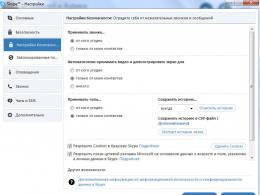Firmware for nts desire. Install the latest (4.2.2) Android on the old HTC Desire S
Many users specifically install firmware without a proprietary shell - Sense - on their HTC smartphones in order to free up more memory, get rid of brakes, install other launchers. But there are those who like HTC Sense and you can understand them, because the shell from HTC is rightfully considered the best interface from the manufacturer of Android devices. In this post, we'll take a look at the most The best way get on your HTC Desire custom firmware from latest version HTC Sense, which is used on top HTC smartphones Sensation series (Original, XL, XE) - Runnymede And RuHD.
Runnymede AIO Firmware

It is the most popular custom firmware with Sense shell for HTC Desire. Thanks to the huge community on xda and programmers with direct hands, the firmware really boggles the mind with the beauty of Sense 3.5 and the speed of work.
Peculiarities Runnymede for Desire:
- The firmware is based on the official firmware HTC Sensation XL 1.22.461.2 : Android 2.3.5 with shell HTC Sense 3.5
- Full version of Sense 3.5 including everything 3D widgets and effects.
- RCMix3D Tweaks: special settings menu for lockscreen, statusbar, processor and system tweaks and many other system settings.
- Built-in App2SD to transfer any application to the card
- Deodexed & zip aligned
- init.d support
- Complete system optimization for best speed work with all the effects of Sense 3.5
- Multilingual
- The ability to configure unlocking and wakeups by pressing the trackpad.
- Superuser 3.0.7
- Opportunity fine tuning processor power and frequency (Daemon controller, IncrediControl)
- Graphic touch installer
- Beat Audio
Video presentation of the firmware Runnymede for HTC Desire
Requirements Runnymede for HTC Desire

Installation Runnymede for HTC Desire
- Make sure that your Desire meets all the requirements described above, they are all required for the correct operation of Runnymede (partition table, s-off, ext partition), if you are installing custom firmware for the first time and are not confident in your abilities, you .
- Runnymede-
- Install .zip from SD card in recovery)
- The graphical installer will load, follow the instructions on the screen
RuHD Firmware
The RuHD firmware for HTC Desire is essentially a domestic modification or version of Runnymede, some goodies have been added, something has been removed, tweaks and scripts from domestic craftsmen have been added.
RuHD Features for Desire: 
- Android 2.3.5 And HTC Sense 3.5
- Beat bass & Cloud
- Works in WiFi networks N
- Integration with HTCSense.com
- All languages except English and Russian have been removed, Russian translation has been improved wherever possible.
- Installation completely in / system (free memory - 15mb), does not require ext partition
- The firmware includes su, busybox, terminfo, passwd and group
- hosts are set to clipping ads (no need to put third party applications AdFree, etc.)
- APP2SD+- the ability to transfer applications to a memory card (need ext partition!)
- Optimized boot, sqlite defrag at startup, zipallign
- Availability of processor profiles
- Support OTA updates and installing firmware additions of one branch
- Additional RuHD settings menu - system tweaks, processor controls, advanced interface settings (similar to the RCMix3D Tweaks menu in Runnymede)
RuHD Requirements for Desire:
- Desirable, but required: S-OFF, ext-partition on the map
- The latest version of the radio module (available on the firmware website, you can flash it after installing the firmware)
 Installing RuHD for Desire:
Installing RuHD for Desire:
- Make sure that your Desire meets all the requirements described above, all of them are required for the correct operation of RuHD, if you are installing custom firmware for the first time and are not confident in your abilities, you.
- Do backup data (e.g. using )
- If you are switching from another firmware, then before starting you need to do a full wipe! (full wipe - data\factory reset in recovery)
- If you want to update the version RuHD- clear the cache and dalvik cache, /system and /boot via recovery
- Download the firmware from the links above, put the zip archive in the root of the card and flash from the recovery ( Install .zip from SD card in recovery)
- Follow the instructions on the screen
Conclusion
Both firmwares are very high quality and stable, great for everyday use. The main and perhaps the only drawback of both firmwares is excessive power consumption, but this, of course, is a fee for all the Sense 3.5 chips, compared to other custom firmware for Desire without Sense (for example), the batteries last 10-15% less. But on the other hand, the speed of both firmwares is on top, the developers really managed to achieve almost perfect smoothness and speed of work.

The best firmware for HTC Desire with Sense shell - Runnymede and RuHD:
rating 80 out of 80 based on 80 ratings.
There are 80 reviews in total.
The need to flash a smartphone arises in two cases: if it started to “fail” (here we include “stopped turning on”) and if you have a desire to transform its functionality.
Types of firmware
There are several types of firmware:
- Official via computer. To install it, you will need to connect your device to your computer, go to the official website of HTC Desire V from your computer, download executable file, run it and "obey" the instructions.
- Official via phone. You will need free Wi-Fi. Go to the "Phone settings" menu and select "About phone" → "Update phone". The firmware will install automatically.
- Alternative. This is an unofficial version created by smart users. It offers a lot more options for HTC Desire V. Most likely, you will choose it. Therefore, further we will talk about it.
Possible risks
HTC Firmware Desire V is a serious matter that requires attention. Especially if you decide to flash Android using an alternative version.
There are a number of risks that you should be aware of before you take care of your smartphone:
- Loss of warranty. Any unofficial HTC updates Desire V lead to the fact that in service center no one will help you for free. Therefore, you take full responsibility for the operation of the phone only.
- Aggravation of the situation. If you do something wrong or something goes wrong when installing the firmware, the smartphone may become a non-working device. Such a chance is small - 3 cases out of 100, but it is possible.
So be prepared for anything. If you are not confident in your abilities, then do not rush to flash HTC Desire V yourself.

Preparing for the firmware process
To begin with, it is desirable for you to receive special Root rights. You can do this by downloading "Unrevoked" to your computer and installing the drivers.
- You need to turn off HTC Desire V and put it in HBOOT mode. To do this, hold down the combination of the "Power" and "Volume Down" buttons.
- Now you need to connect to the computer using a USB cable. HBOOT USB PLUG should appear.
- Open Device Manager and click right click mice by unidentified Android device 1.0. In the auxiliary menu that appears, select "Update Drivers".
- Now you need to click "Search for drivers on this computer" and select the folder in which the unzipped drivers are located.
- We exit the HBOOT mode. To navigate through its items, use the "Volume Up" and "Volume Down" buttons, and the "Power" button replaces "Enter" - you can use it to select the desired menu item.
- Next, launch HTC Desire V in standard mode and turn on USB Debugging.
If HTC Sync is installed on your device, you need to remove it, leaving the drivers.
- Run "Unrevoked" and connect your smartphone to your computer. Check the box "I agree with the terms" and wait while the program does its job. During this time, the android may be rebooted several times.

Main part
Now htc phone Desire V is ready to flash. Then follow the following instructions:
- Download your favorite firmware. We recommend RuHD.
- Check if everything is ready:
- you have Root rights;
- the firmware file is downloaded and placed on the memory card;
- important data is saved to backup media;
- everything is in order with the usb cable;
- the smartphone is charged at 70-100%.
To avoid firmware module mismatch, clear all data on HTC Desire V (full wipe). To do this, go to "Phone settings", select "Privacy" and "Data reset".
You can also do this through Recovery. Go to Recovery and select "wipe data/factory reset" → "Yes".
- If you have already entered the Recovery, then select the “install zip from sd-card” command. If not, launch it and click the desired item.
- Enable or disable (if required) signature verification (Clockwork) - item "toggle verification mode".
- Find zip firmware. Run it. Whatever is required in the instructions for the firmware, be sure to follow all the steps. Their order cannot be changed.
The correctness of the actions can be checked at this stage. The installation should begin, and the screen should appear inscriptions. At the end of the installation, the message “Installation completed” should appear.
- Now you need to restart HTC Desire V and wait for the download to start.
Standard firmware installation takes about 15-30 minutes. If you decide to flash your device for the first time, the installation may take longer.

Application Memory Expansion
With the correct steps described above, your smartphone should update the Android version to the latest.
However, after these manipulations, no more than 18 MB of free space will remain in the phone's memory, which is needed to install peripheral applications.
To increase this figure to 512 MB, you need to create an additional partition on the memory card. This can be done in many ways. There are only a few of the most reliable.
Data from the memory card will be deleted! Do not forget to transfer them to another storage medium.
1 way - via smartphone
Download from Market special program ROM manager. Run it and find the item "Create partitions on the SD card". Select the size of the ext partition. If necessary, also select a size for the swap partition. HTC Desire V will reboot and create the partition.
2 way - through a computer
Download and install any of the programs for working with partitions on your hard drive. Delete all partitions from the memory card and create these (do not change the sequence):
- main section ( file system FAT32);
- if needed, a swap partition (SWAP);
- ext partition of 512 MB (file system Ext 3 or Ext 4).
Finally
With the correct firmware, your HTC Desire V should start to perform better, use less battery, and gain a few more useful features.
If something went wrong, try to "reanimate" your smartphone yourself. How to do this, we will tell in the article. Sometimes it is worth contacting a service center for help.
Would you like to install CyanogenMod, Omni Rom, Bliss on your HTC? Looking for detailed step by step instructions with pictures? Android +1 prepared information on how to install custom firmware on HTC!
And so you are new to the Android world and it is very difficult to understand from rather scattered information how to install custom firmware on HTC? Therefore the site Android +1 decided to prepare detailed information for installing custom firmware.
Choice of custom firmware
- firmware Linage OS (former CyanogenMod)
- firmware Bliss
- firmware MIUI
- firmware OMNIROM
- firmware paranoid android - official, amateur
- firmware AOKP
- firmware Slim ROM
- firmware P.A.C.MAN
- firmware Carbon ROM
- firmware Resurrection Remix
All firmware data is in ZIP archive, which and is firmware so after loading no need to unpack it!
Gapps - Google services
If you are used to using Gmail, Google Play, youtube, Google Maps, that is, in one word Google services(Gapps), you should also download them first. Please note that download Gapps of the version of Android that you will install (on Android 5.1, install Gapps for android versions 5.1).
Gapps is also flashable ZIP archive, so you don't need to unpack it after downloading!
Preparing HTC for installing custom firmware
Required tools and files
And so, in order to install custom firmware on HTC, you will need more additional files, and then perform a little preparation of the device:
- Turn on " USB Debugging«;
- Install HTC drivers on computer;
- Download and install the program ADB RUN on computer;
- You will also need to download custom Recovery TWRP;
Unlock Bootloader HTC
Bootloader is initially blocked on absolutely all HTC devices. What does this mean? For you and me, this means that there is no way to edit, change and replace the firmware. Therefore, we proceed to the procedure unlock bootloader htc.
Preparing to flash custom firmware
And so after your HTC has booted up, you will need again:
- Turn on " USB Debugging«
- Translate to bootloader mode HTC device
Flashing custom firmware and Gapps on HTC
Let's move on to the most important thing - installation custom firmware from a previously installed TWRP Recovery.
Smartphone HTC Desire S is about 4 years old. Despite the long wait for the fourth version of Android, this unit has remained with Android 2.3.5 and Sense 3.0 on board.
If you are still the owner of this device, then we are glad to present you detailed instructions to upgrade to unofficial version 4.2.2.
It is worth warning that after flashing the phone will return to the factory state and all your contacts from the message will be erased. Take care of their safety. The data on the SD card will remain.
Before you go directly to the firmware process, you need to have:
- HTC Sync - drivers for this model.
- Elements of the Android SDK is a utility for working with a smartphone.
- Recovery is a system menu that allows you to work with firmware, make backups, and more.
- GAPPS set is a set of applications from Google.
HTC Desire S firmware manual
- Install HTC Sync, which will help you fully work with your phone.
- Unzip the android-tools.zip archive to the root of drive C. The path should be C:\android\.
- The next step is . Use the instructions on the link.
- Install the Recovery that you downloaded earlier. This step will later help you install the firmware on HTC Desire S, make a backup copy in case of unsuccessful flashing.
Installing Recovery on HTC Desire S
In order to enter the bootloader, you first need to distort the battery for a few seconds. Next, press the Volume Down key and then the Power key. The desired menu should appear on the screen.
The next step is to connect the phone to the computer and select the fastboot item, after which you need to press the power key.
The Recovery archive must be unzipped to a working directory c:\android\.
Installation of recovery is carried out through the command Windows line. You must enter the command data (one by one):
fastboot flash recovery recovery.img
5. Formatting the smartphone. This stage is necessary in order to exclude any future errors in the operation of the smartphone due to the fact that there are files from the previous firmware.
To perform the cleaning, go to the already described way in custom recovery and follow the steps wipe data/factory reset and wipe cache/dalvik cache.
6. Directly install the firmware. Turning on the data transfer mode USB toggle usb storage copy the files from the "CM10.1 firmware from Andromadus" and "GAPPS set", which were downloaded above, and using the item install from sdcard install these archives.
7. The last step is to flash the kernel. From the firmware archive you need to copy boot.img to c:\android\ on your computer. Switching the phone to fastboot mode flash the kernel on the command line with this command:
fastboot flash boot boot.img
After that, it remains to reboot the phone, on which firmware 4.2.2 will be installed! Keep a couple of screenshots of the new firmware for HTC Desire S s510e:

HTC Desire S can rightly be called an old man, it has been on sale for more than two years. I've had the machine for over a year and a half. Nevertheless, this is a device with a very good "stuffing", a high-quality screen and a metal case.
Surely, like all HTC fans, I trudged from their proprietary shell sense. The stock apparatus included Android 2.3.5 And sense 3.0.
Then there was a whole epic waiting for the official firmware on Android 4, the final version of which was never released. Even before the release of this firmware "for developers", my nerves buckled and "custom", unofficial assemblies began to be poured into the phone one after another. Was tested and official with Android 4.0.4. Some time passed and the choice settled on CM10.1 With Android 4.2.2 and all its charms, for which hardware device is sufficient.
Let's start!
The instruction is relevant for Windows OS.
It is worth warning that you do all the manipulations with your device yourself, carefully and on your own initiative, the author of this post is not responsible for everything that can happen to your device in the process.
Also, data will be erased during the flashing process. Contact log, SMS, etc. Phone book recovering from account Google. It is impossible to restore the SMS archive as it could be done in "Sense". You need to take care of this before manipulating the phone. The data on the SD card will not be affected.
What do we need from software in the process of flashing:
1) HTC Sync drivers to work with the phone
2) Elements of the Android SDK - drivers for working with the phone
3) Recovery - a program that allows you to work with your phone, with a memory card, firmware, etc., without operating system on the phone itself
4) Firmware CM10.1 from Andromadus
5) GAPPS set - a set of services from Google
6) just in case, I apply Recovery, the one that is by default on the phone. Useful if you need to roll back to official firmware. To roll back, you also need to lock the bootloader back (see point 3 - Unlocking the bootloader).
It is worth noting that for Desire S there are other builds on Android 4.2.2, such as AOKP, PACman, AOSP, JellyTime, etc. For this article, I chose the CyanogenMod 10.1 build.
Go!
1) Install the HTC Sync package. He contains required drivers to work with the phone through a PC.
2) Unpack the archive android-tools.zip to drive C (you can do this anywhere, for our convenience, the address should be shorter, because the command line will access these files). Let after unpacking the files we have at the address c:\android\
3) Unlocking the bootloader. It is necessary to replace the standard Recovery and install custom assemblies. See how to unlock the bootloader. We do not pay attention that our model is not in the list, we select - "All Other Supported Models". Step 5 and 6 instructions for unlocking the bootloader - we skip it, because. we already have required files in folder c:\android\.
4) Installing a Third Party Recovery. Necessary for working with firmware files, installing firmware directly, creating backups and formatting system memory and caches.
To enter bootloader phone, you need to remove the battery for a couple of seconds, insert it back. Pressing the rocker button of the phone volume down press the power button. After a couple of seconds, a blue-red-green menu will appear bootloader"A.
We connect the phone to the PC, select the line with the volume rocker - fastboot(by default it is selected) and press the power button.
The archive from point 3 of the software for flashing - Recovery.zip is unpacked into c:\android\.
We open command line. If Windows XP: Start - run - cmd. If later versions: Start - in the "Find programs and files" field, write cmd, and then run the found program.
Using the command line, go to the folder with our files c:\android\. To do this, type on the command line:
cd c:\android\
Enter the following code on the command line:
fastboot flash recovery recovery.img and press enter. After a couple of seconds, Recovery is installed.
5) Formatting the phone's system memory. To do this, we need to go to the new, installed Recovery. How to enter bootloader was discussed in the previous paragraph. On the menu bootloader"and use the volume rocker to select the green line - Recovery and press the power button of the phone. To be able to restore data and past firmware, it is recommended to make a backup in the corresponding menu item Recovery.
IN Recovery(touch control) select a line wipe | format and choose further - wipe data/factory reset. After a few seconds system memory phone will be cleared.
6) Firmware installation.. We copy the files from points 4 and 5 of the software for flashing to the memory card in the phone. For this, basically recovery menu select item - toggle usb storage. After a couple of seconds, the memory card will be detected in the PC and it will be possible to copy the firmware file and GAPPS to it.
After copying is completed, press - Disconnect in Recovery and get back to the main menu. Choose install from sdcard, find the copied firmware archive flinnycm101_saga_22 and install. After installing the firmware, install GAPPS in the same way. After the installation is complete, return to bootloader, for this now it is not necessary to do manipulations with the battery. In Recovery, select the bottom line - power menu and in her reboot into bootloader
Ready? left just a little bit.
7) Kernel Firmware. To do this, open the archive on the PC flinnycm101_saga_22 from point 4 of the software and copy the file boot.img V c:\android\.
Go back to the Windows command prompt and type:
fastboot flash boot boot.img press enter. Ready. Now let's go to point fastboot menu bootloader"and choose - reboot
The phone will boot from new firmware. Will need to be done initial setup language, Google account etc. A few screenshots: 







There are many interesting settings in the system, for example, setting the vibration response time of the touch keyboard.
Thank you.
I completely forgot, I learned it myself