The transcend portable hard drive is not detected. What to do if a Windows computer does not see an external hard drive
Often there is not enough space on the hard drive installed in a computer or laptop, and users are forced to purchase external drives to store information on them. External hard drives come in a variety of sizes and speeds, and can eliminate the need to expand internal storage. But the user runs the risk of encountering a problem in which the external HDD does not open. This can be caused by both software and hardware problems, and in this article we will look at what to do if it does not open external hard disk on a computer or laptop.
Insufficient external drive power
The larger the size and speed of the hard drive, the more demanding it is to the incoming power. If the drive cannot receive the necessary power from the computer, it will not work properly - it will not appear in the system or errors will begin to occur when opening it.
Almost all external rigid disks are connected to the computer via the USB protocol, with more modern models used to transfer USB data 3.0. Here are some tips on how to avoid the problem of lack of power for a USB drive:

At connecting a hard disk to the computer, the indicator on it should light up, and you can hear how the magnetic disk spins up. If the drive does not make any sounds, most likely the problem is in the power supply - it is not enough.
Hard drive hardware failure
In addition to power problems, do not show signs of life when connected to computer hard The disk may also be due to other hardware problems. The most common drive failures are:

It should be noted that the average service life of external hard drives- 5-7 years. If the drive is older than this age, it is not recommended to place important information, the loss of which can cause problems.
Lack of drivers
If the external hard drive does not open on only one computer, and it works without problems on the rest, most likely the reason for this is software. Most often, if the computer does not have drivers for the hard drive, it will not even appear in the list of connected devices. Install or reinstall drivers external hard disk as follows:

If you have problems installing during the driver update process software for the hard drive, expand the " Disk devices” and “Other Devices”. Pay attention to the items marked with a yellow exclamation mark - these are devices that have problems. Click on found devices in the specified sections right click mouse and select "Update Drivers". 
Hard drive recovery
If updating the drive drivers fails, or if the hard drive does not show up on all computers that you connect to, you need to perform a drive recovery. The easiest way to do this is as follows:

After completing the steps described above, the data storage area will be marked up, as a result of which the hard drive should start working normally with the system.
Troubleshooting Hard Drive Errors
If a programmatic failure occurs that causes the hard drive to stop working properly with the system, you may need to check it for errors and fix them, if any. The Windows operating system provides a special utility for this. Do the following:
- Run ;
- Write the following command on the command line to check the hard disk for errors and fix them if they are found: Chkdsk C: /f
Please note that the above command specifies checking hard drive C. If the problematic drive is identified by a different drive letter in the system, it must be replaced when entering the command.
Question from a user...
Hello. My Seagate Expansion 1 TB external hard drive (without power adapter) was purchased in 2015. Since then it has been working properly, I have used it as additional memory for music, photos, videos (I have a computer and a laptop - it is convenient to transfer data between them).
The other day I connect it to a USB port and see that the computer does not see the external hard drive at all! I tried to connect to a laptop - the same thing, even the LED does not light up. Do not tell me what could be the reason, how can I fix it (didn’t drop the disc, didn’t hit it, didn’t pour it over, in general I handled it very carefully)?
On disk, not really necessary documents, but a large archive of interesting files accumulated lately.
Thanks in advance.
Good day!
In general, there are quite a few reasons due to which this could happen: for example, the USB cord has become unusable. In this article I will try to give the most basic reasons due to which this "invisibility" problem occurs. By going through them, you and many other users will be able to fix a similar problem yourself, which will save you time and money ✌.
Hardware problem // can be identified by external signs
The first thing I want to start this article with is "external signs" , because it is from them that you can determine whether there are problems with the iron itself. Yes, and you observe them earlier than all other parameters and settings in Windows.
When connecting a drive to a USB port, you must:

To help!
Repair of an external hard drive at home // attempt to restore performance -
Why all the above: it's just that if, when connecting a disk to several computers, it does not show any signs of life (the LED is not on, the sound of movement inside is inaudible), then it makes no sense to look further for the reason for its "invisibility", because. there is a problem with hardware (with wires, with the disk itself, with USB ports).
Drive letter conflict
Each storage medium: hard disk, optical disk, floppy disk, etc. - when connected to a computer, a letter is automatically assigned (C:\, D:\, E:\, etc.). It happens that Windows, as a result of some kind of failure or conflict, assigns the wrong letter (or doesn't do it at all!)- as a result, the media is not displayed. And it doesn't happen very often...
How to open Disk Management (Windows 7/8/10):
- push buttons Win+R;
- enter command diskmgmt.msc;
- to push Enter(see screenshot below).

Select your external hard drive from the drive list (if it is not there, go to the next paragraph of the article: to the problem with the drivers), click on this line with the right mouse button, and in the pop-up context menu choose "Change Drive Letter or Drive Path..." (as in the screenshot below).
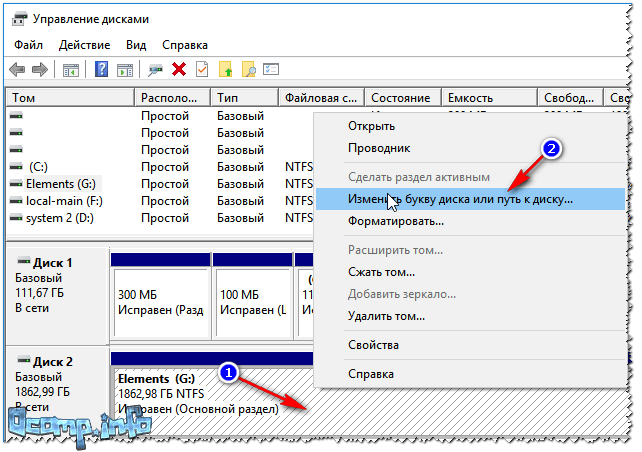
After that, select any other letter and click change (see screenshot below).

To help!
My computer does not display external drives and flash drives, because. Windows does not assign letters to plug-in drives -
File system problem
V disk management notice how the disk is displayed. If a black bar is "lit" above it and "Unallocated" is written, then this means that the disk is simply not formatted.
If the hard drive is new - then this happens quite often (not all manufacturers format the disk).
To format a disk - disk management select it in the list, and right click on it, then click on the option "Create Simple Volume"(see screenshot below).
Note! Formatting will delete all data on the disk! If you had files on it before, then most likely there was a failure, try to fix the errors on the disk first, more on that below.

In the next step, you will need to specify the drive letter (choose any free one), the file system (I recommend NTFS), and set the volume size (usually this parameter is not changed on external hard drives, making one single volume for the entire disk size).
To help!
How to format a hard drive: ways -
If your external hard drive has already been formatted , and you have already copied files to it, then the display of "unallocated area" (or the RAW file system) - may occur due to:
- improper disconnection of the disk from the USB port (for example, when information was being copied, and you abruptly "pulled out" the USB cord);
- a power outage could occur: for example, during a power outage, its jumps;
- when infected with certain types of viruses;
- in the event of a hardware failure.
Most often, however, the display file system RAW is due to improper disk disconnection. In this case, as a rule, it is possible to quickly fix errors and return the disk to life.
How to check the disk (data will not be deleted, everything will remain in place!)
First you need to run command line. :
- press button combination Win+R ;
- in the open line enter cmd click Enter.

Next, at the command line, type the command chkdsk e:/f(where " e:" is the letter of your drive). Checking takes only a few minutes. In many cases, after such a simple procedure, the computer begins to see the disk, files and folders remain intact and unharmed.

Check disk // chkdsk
An alternative way to run a check: go to "My Computer", right-click on the disk (to be checked) and select from the menu properties(see screenshot below).


A few words about TV...
In my practice, I came across another interesting reason due to which the disk becomes invisible. New modern TV(with some SmartTV functions) - when connecting a disk, asked the user to agree with its markup. He agreed, and everything seemed to be fine recorded on him.
But when connecting the disk to the computer - he refused to see it. The bottom line is that the TV has formatted the drive to a different file system. After formatting to the NTFS file system - everything began to work "as it should" (the problem is fixed - also, through disk management, no additional programs are required).
Conflict or missing driver
If your external hard drive is not visible in disk management - I recommend checking if the drivers are installed on it.
Little note...
In general, Windows 7, 8, 10, when you connect a USB flash drive or the same external drive to your computer, automatically install drivers. But in some cases, this does not happen (it is difficult to say why, whether the disk is not "normal" and there is no standard drivers in the "stash" of the system, either there is some kind of error and a conflict with other drivers, or because of something else ...).
If the driver for your disk is not installed, then in disk management you won't find your disc!
To check the driver installation, open device Manager . For this:
- press button combination WIN+R ;
- in the window that appears, enter the command devmgmt.msc and press Enter(screenshot below, works in Windows 7, 8, 10).

To help!
How to open Device Manager (including in Windows 10): several ways -
V device manager open tab "Disk Drives". Next, pay attention to:
- Is your device on the list, is it displayed at all;
- Also check the "Other devices" tab - it displays devices for which there are no drivers.
- Is there a yellow exclamation mark in front of your disk (if there is, then the driver for your disk is not installed). An example is shown in the screenshot below.

Left: driver OK (WD Elements) // Right: no driver (yellow exclamation point) WD My Passport
How to update the disk driver:

Lack of nutrition
Quite often, problems with external drives happen due to lack of power. Especially if you have several devices connected to one USB port at once.
A characteristic feature when there is a lack of power: at first the disk seems to be displayed normally, but as soon as you want to copy or read something to it, it becomes inaccessible (or just freezes).
How to fix the problem: try to buy a Y-shaped cord (photo below) and connect the drive to two USB ports at once. This has happened to me with some drives that become invisible after a few seconds when trying to connect them to the laptop's USB ports.

USB Y-cord for external HDD connection
Advice! If you connect an external HDD to a laptop, and it does not see it, try connecting it to desktop computer(or to another device). It is possible that on another device - the disk will work as expected.
A USB hub with an additional power supply can also be a good way out. An example of such a splitter is shown in the photo below.

PS
Some types of viruses (and antiviruses, by the way) can block the connection of external media and devices. Therefore, I also recommend:
- try to connect your drive to another PC/laptop;
- check your PC for viruses with alternative software. How to do this is described in this instruction:.
This concludes the article, I hope you solve the problem (or at least find out why)!
Usually, the suspects in this case are software failures, wrong settings operating system, outdated drivers, malfunctions of the computer's USB ports, adapters, or the drives themselves.
Depending on the causes in each case, the problem manifests itself in different ways. It happens that the computer does not react at all to a USB flash drive or hard drive. In other situations, the sound of connecting a new device is heard, but the drive icon does not appear in the explorer. And sometimes the computer just freezes immediately after contact with the USB device.
What to do if a Windows computer does not see a USB flash drive or external hard drive
First, figure out what exactly the problem is: with a computer, an adapter (if the connection is via a cable), or a drive. Try connecting the USB device through other ports. If that doesn't help and you're using a cable, try replacing it with a spare one. If unsuccessful, check if the drive can be opened on other computers.
If the device works on another PC or you do not have the opportunity to check it
Connect your hard drive or flash drive to your computer and follow these steps in order. If the first fails, move on to the next, and so on.
If another PC also does not see the drive or all of the above tips did not help
In this case, most likely, the problem is in the drive itself.
If you have a flash drive and not a hard drive, you can use special utilities to fix software bugs. Such software can usually be found on the manufacturer's website. For example, the JetFlash Online Recovery program is for Transcend drives. And USB Flash Drive Online Recovery is for flash drives of the ADATA brand. But keep in mind that during the recovery process, these utilities erase all data from flash drives.
If none of the above helped, then the problem is probably physical malfunction hard drive or flash drive. Then it is better to show the device to a specialist or return it to the store under warranty.
What to do if Mac does not see a flash drive or external hard drive
On the Apple computers the verification procedure is somewhat different, but occurs approximately according to the same algorithm. We will assume that you have already tried restarting the computer, disconnecting and connecting the USB flash drive, and also made sure that the connection is reliable. If this does not help, you need to do the following:
Open the built-in disk tool ("Programs" → "Utilities" → "Disk Utility") and check if the problematic flash drive is displayed there. If the drive is still visible, try it by clicking the "Erase" button and reconnect it. Keep in mind that all data from the flash drive will be permanently deleted.

Special program for Mac Diagnostics provides details about all software and hardware components of your computer, including USB devices. Open the Apple menu, then, while holding down the Option key, click "System Information" and go to the USB section in the menu that opens.

If there is a flash drive there, then the problem lies in the software and you can try to restore the disk by referring to the manufacturer's recommendations. If there is no information about the flash drive, then the matter is a physical malfunction, and you should contact the store or service center if the repair makes sense.
Hello! On the external drive(Toshiba) was recorded backup copy systems. After reinstalling the disk is no longer detected. In the "Computer Management" window, the disk is visible, but the letter cannot be assigned - an error window appears. I do not want to format, so as not to lose all the data on it.
/ Vitaly Vladimirovich 07/26/2017, 08:01
I'll try to help your grief. Open a command prompt as an administrator and enter the following commands in sequence:
diskpart --> Enter
list volume -->Enter
A list of disks that are visible in the system will appear. You choose your drive, which is not assigned a letter and focusing on its size. For example:
select volume 4 --> Enter
It will look something like this:
After being selected desired disk, enter the command:
assign letter=R-- assign the letter R to that
If the letter assignment was successful, the corresponding message will be displayed:
Diskpart: Disk name or mount point assigned successfully.
This method almost always works.
/ Vitaly Vladimirovich 07/27/2017, 08:33
What I see in your screenshot does not look like a connected external drive, but a connected card reader. This is indicated by the size (0 bytes) and the fact that there are four of them (H, I, J, K). At least that's how it is on my other computer. If I insert a memory card into some slot of the card reader, its volume appears in this window.
I connected my external drive, see what it shows:
We see that it has a size of 1 terabyte.
What do you advise? There is good way. You download from an Internet TestDisk Live CD. It is based on one of the LINUX based operating systems. You open the file manager there and look at what is written on your external drive. If you see something, you save it to another location, and then you format this disk in Windows. It's hard to draw any conclusions remotely.
walter / 28.07.2017, 11:20
Is it worth it? On the second (other) computer, the disk is visible, opens, i.e. works as it should! It's easier to format it there (without the Test Disk Live CD). But the question is: will it be visible later on the first one? Or is it better to format with this program (on the first computer)?
/ Vitaly Vladimirovich 07/28/2017, 09:03
I was confused by your screenshot:
It can't possibly be a removable disk. Some glitch in the system. In such a situation, you can use the USB Oblivion program. It is designed to erase traces of connecting USB drives from the registry in the Windows OS family. The utility has a test mode of operation, that is, without actually deleting data from the registry, and, just in case, creates a reg file to undo all changes. There is also a fully automatic mode of operation. I think the work of this utility will help in your problem.
What to do if the computer does not see the external hard drive? Typically, such drives are easy to use because they are adapted for everyday use by the mass consumer. But there are situations when the HDD is not recognized after being connected to a Windows computer or other device with a USB port.
Most often, a computer or laptop does not see a removable hard drive due to a partition formatting error, using the wrong file system, a broken USB port, or lack of necessary drivers, but there may be other reasons. In the worst case, this may mean that the hard drive is out of order. It should be noted that the principle of operation of large external HDDs and pocket flash drives is identical, so the problems associated with them are usually solved in the same way. You can read the identical material on the invisibility of memory cards on various devices.
First of all, you need to find out why the external hard drive is not detected. For this you need to connect external drive with a computer. If this is a full-fledged hard drive, then you need to turn on the power on it. Some heavy removable HDDs can even be connected to the mains using a separate cable. After connecting, you need to open the drive management tool. To do this, use the combination Windows keys+ R. In the line that appears, you need to enter diskmgmt.msc and press Enter.
You should now see the external HDD in the list of all available drives. It will appear here even if Explorer on Windows XP does not recognize it due to the lack of partitions. If an external hard drive is detected but does not open, then it needs to be formatted properly, after which it will be recognized various devices. In the case when the drive could not be detected even here, the reason may be something else.
What to do if the external hard drive is not detected? This can be caused by a hardware failure of the USB port, the lack of a necessary driver, or the failure of the drive. First of all, you need to try to run the disk through another free slot. If after such a procedure the opened HDD works normally, then the reason was in a broken USB port. It happens that the connectors on the front of the computer case have limited functionality and cannot ensure the normal operation of the external hard drive. It is recommended to use USB ports located at the back.
Computer problems
Why does the computer not see the external drive? If the portable drive does not appear in the disk management manager on Windows 7 even after connecting to another connector, then it remains to find out if everything is in order with the PC and the external drive. When the computer does not see the disk, but there is another PC at hand, then you need to try connecting the drive to it. In the case when available computers do not detect an external drive, we can conclude that it is broken and cannot be restored.
If Windows system 10 does not see the drive, but it is recognized on other computers, which means operating system does not have necessary drivers to discover it. Surely this can be found out using the device manager on the computer. To open it, you need to call the command line with Windows+ R, enter devmgmt.msc there and press Enter.
In the window that opens, the user must check all available disks for a yellow icon exclamation point. If such a picture is found, then the problem lies in the drivers. You need to right-click on the device with a yellow sign, go to properties and read the message that reveals the essence of the error. If we copy this inscription verbatim into search engine Google, then with a high degree of probability the results found will help solve the problem, because other users have probably already encountered such a disaster.
Similar system errors can be difficult to fix. If the computer stopped seeing the drive relatively recently, then you can start system recovery. In device manager it is also recommended to try updating the driver or roll it back to previous version, causing the HDD to start opening. You also need to try to remove the device from the list in the hope that when you reconnect, Windows XP will be able to configure it correctly.
File system and formatting
Disk Manager can be used to fix problems related to partitions and the file system. If the image visible disk is full and there is unallocated space on it, then you need to create on it new section so that it can open. To do this, you need to right-click inside the unallocated space and create a new partition.
If the HDD is divided into sectors, but the computer has stopped seeing the external drive, then you need to make sure that it has received a designation in the form of a specific letter. The computer that sees the disc should do this automatically, but in some cases the user accidentally deletes a letter, causing the disc to not be recognized. If a letter is missing, you must enter it manually.
Why does the PC not see the external hard drive? There is always the possibility that the drive is unreadable because it is using the wrong file system. The drive can be formatted with ext4 for Linux or HFS Plus for Mac. At the same time, Macbook does not see ext4, and Linux does not see HFS Plus. Even a tablet does not work with such file systems, so the drive will need to be reformatted with NTFS or the older FAT32 in case the computer does not see it. To do this, you need to right-click on the drive and select the appropriate system. Note that this will delete all files on the drive. When the Macbook does not see the external hard drive, you need to format it with HFS Plus.
If the external HDD is no longer detected from another device, such as a disk player, smart TV, game console or multimedia center, then the reason may be in the file NTFS system. Many devices refuse to work with it, including the Xbox 360. In this case, you need to extract and format portable disk using the old FAT32 file system. Keep in mind that this process will delete files on the external drive, so you need to copy them somewhere first.
All of the above recommendations did not help solve the problem, and Windows does not see the HDD? In this case, we can conclude that the external hard drive is out of order, cannot be restored, and information cannot be extracted from it. Unfortunately, such equipment quite often breaks down after a few years of intensive use, and this is quite normal. The proposed video will help you understand in more detail the question of why the computer does not see the external hard drive.







