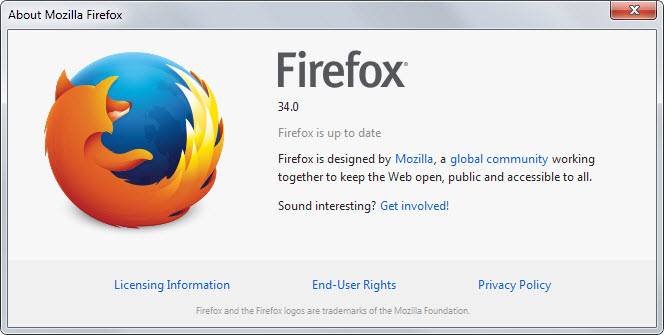Yandex browser began to slow down what to do. Why is the browser slow? The browser slows down - what to do? Slow internet connection
Today we will try to deal with common problem for users, namely, Yandex browser is very slow. I must say right away that this problem can be solved if you have modern computer. That is, in this case, most likely something is incorrectly configured in your Windows.
If you don’t remember after what Yandex became, the browser began to slow down, then we will deal with the causes of the problems. The first thing to understand is maybe your processor just can't handle the load of the browser? The browser itself does not load the computer, but here are the pages that take up a large volume random access memory, can easily load the processor. But what? These are flash elements (rollers, all kinds of advertisements, a lot of flash ads). What to do? Install the extension for blocking ads in Yandex Browser.
Perhaps not only Yandex browser, but the whole computer also slows down for you? Then I advise, and suddenly it will help!Well, now let's go through each method of fixing the brakes.
Yandex.Browser slows down due to ads
As I already wrote, if there are a lot of ads, and at the same time it is animated or, even worse, it is made using flash technology, then this can cause the browser to freeze. What to do? Install an extension that will completely remove ads. But how to do that? Very simple - first go to this site - https://adblockplus.org/en/ and press the button Install:

After that, a window will appear where you will need to click Add and the extension will already be installed. In the settings, it will also be possible to turn off the so-called "unobtrusive advertising", although I personally did not understand exactly what they mean.
Slows down YouTube in Yandex Browser
If YouTube slows down for you, then this means that it would be nice to either install a flash player or update it. But how? The answer is simple =)
Often slows down video online in Yandex browser precisely because it is installed old version flash player.
I categorically insist that you download the flash player only from official sources, that is, safe ones! Hackers take advantage of the fact that you need to update your flash player and offer to download it from another site, which is very similar to the real Adobe site. 90% that this is specially made so that you install a virus in addition to the flash player, so be careful! Do you know what's most interesting? That even normal and safe soft portals offer not a pure flash player installer, but with all sorts of advertising products that you don’t need for nothing =)Go to this site - https://get.adobe.com/flashplayer and click on Install now(also pay attention to the checkbox about the antivirus McAfee, maybe you just don't need it, then uncheck it):

After downloading, follow the instructions, when you install the flash player, I recommend that you reboot.
Maybe it's time to clear the history?
If you have never cleared the history in the browser, then it can slow down the browser a little. So we fix and clear the history, for this, select the History item in the settings:

And choose what we want to clear all the time, just be careful! Don't accidentally delete passwords! If you delete cookies, the saved passwords will remain, but you will have to log in to each site again:

Do you have unnecessary extras?
Maybe you have some add-ons that are better to turn off after all? Go to the settings in the add-ons section:

Disabling all add-ons (if you have installed an add-on that blocks ads, then you can leave it, it only benefits):

How to disable the flash player in Yandex.Browser?
Maybe it will help complete shutdown flash player, because all the same, whatever one may say, and it loads the processor with any browser.
Disabling the flash player in Yandex.Browser will undoubtedly reduce the load on the processor, but keep in mind that you will not be able to watch online videos or play online games.So, enter the following address in the address bar: about:plugins, we get to the plugins page, where we can disable the flash player:

On this page, you can also disable VLC Web Plugin- this is to disable the ability to view videos in the VLC player, Yandex PDF Viewer- this is so that you can watch PDF books directly in the browser, Chromium PDF Viewer- as I understand it, an alternative PDF book viewer (if you do not read books, then these plugins for reading PDF books can be disabled).
Disabling / enabling Turbo mode and some other settings
Perhaps enabling (or in rare cases, disabling) the Turbo mode in Yandex Browser will help you. In general, less words, more deeds - let's see what can be done in the settings.
Opening the settings:

Now we look at what can be disabled so that the browser stops slowing down. Try turning on the Turbo mode, in this mode the pages will be compressed, the pictures will weigh less, this may slightly reduce the load on the processor. In general, turn on Turbo in constant mode:

Click on Show additional settings so that we can see all the settings:

Some non-critical features can be disabled, and which ones are indicated in the picture (don't turn off the anti-phishing protection!):

Also can you disable mouse gestures, or do you use them? Personally, I don't:

By the way, right under this setting you can set the folder where the browser will save files if you download something (this is so, note to you).
You can also uncheck these boxes, except that you can leave browser updates, but I personally unchecked:

Hardware acceleration in principle, you can not turn it off, so that it is easier to understand whether to turn it off or not, I will say this: if you have an old processor, then most likely you should turn it off. If it is new and you are using Windows 7 and above, then you should not disable it. In general, you can play around with this setting and understand for yourself how best.
It may also be that Yandex.Browser slows down due to some site. This happens when there is a lot of rubbish on the site - first of all, I mean scripts, of which there are a lot. By the way, you know what? These Java scripts are specifically designed to run on your computer, i.e. in your browser. This is normal, but when there are a maximum of two or three, but not a couple of dozen. Such a page can even load a modern processor!Well, that's all, at the end of the browser settings there will be a button to reset them, maybe this will help you. But remember that after that the browser will be completely unconfigured, that is, it will be in such a state (in terms of settings) as if you had just installed it.
Honestly, I really hope that now Yandex.Browser does not slow down for you!
Good luck, if anything - write in the comments, I will try to help!
What to do in this or that case? What tips and tricks will help improve the situation? Understanding all this is easier than it might seem. But there are a lot of reasons for browser slowdown. What are the ways to speed up the work of this program? All this will be discussed later. It is likely that the "brakes" are the result of serious problems with the computer or operating system. Or is this phenomenon a minor glitch?
At startup
Some users complain that their Yandex.Browser slows down at startup. There are many reasons for such a phenomenon. It is impossible to say exactly why this is happening.
It is likely that the user AND he does not "pull" "Yandex.Browser". Extremely rare, but it does happen. The solution to the problem is to change the browser to a less demanding one or to replace the computer with a more powerful one.
In general, if Yandex.Browser slows down at startup, you should think carefully about the reasons for this phenomenon. Most likely, slow work programs will be justified by certain problems. What exactly?
Space
Slows down "Yandex.Browser"? What to do in this case? Check hard drive space. More precisely, attention is paid to the section on which the operating system. It is usually labeled "Drive C".
Lack of space for this disk slows down the work of all programs, not just the browser. That is why Yandex.Browser starts to slow down, both at startup and just at work. The only solution here is cleaning hard drive from unnecessary documents and files. As soon as the space appears, the browser's performance will return.
computer problems
Slows down "Yandex.Browser"? How to fix this situation? To do this, you must correctly identify the cause of this problem. If the above methods did not help, it is recommended to think about another question.

For this purpose, you can use CCleaner. The program starts, then in it you need to click on the "Analysis" button in turn (here you have to wait a bit until the computer checks), then - "Cleanup". That's all. After that, the registry will be cleared. By the way, some free space will appear on the hard disk (on the partition with the operating system). The browser must be closed.
Reinstallation
The last trick is to reinstall the application. Sometimes answers to questions about where the Yandex.Browser settings are, which will help fix the brakes, what antiviruses to use, and how to clean the computer, do not help. Then it is recommended to completely remove Yandex.Browser. In some cases, incorrect initialization of the program leads to the failure of the application.

This is an extremely rare case, but it cannot be ruled out. Removal and installation of "Yandex.Browser" is carried out in standard ways. There is nothing difficult in this. From now on, it is clear how to clean Yandex.Browser, as well as what to do if "brakes" appear in it.
The article deals with the problem of slowdowns and failures in the popular Mozilla browser Firefox. Over time, with constant surfing of web pages, the browser starts to slow down. It's easy enough to speed things up.
Plugin settings
Plugins are special additional browser utilities for viewing various content. Plugins open in a browser window or are integrated into an active page.
Installing plugins takes a minimum of time. Very often the user installs plugins that are not gentle later on and forgets to turn them off. Plugins work in background, slowing down the program.
Mozilla browser plugins are not removed, but you can disable them. If the plugin is part of one of the browser extensions, you can remove it, then the corresponding plugin will be removed with the extension.
You can remove the plug-in only through the programs and components of the computer in the Control Panel.
If your browser has too many different plug-ins installed, whileFirefoxconstantly slows down, follow the steps below:

Setting up extensions
Extensions are applications for the browser. They allow you to block unwanted ads on web pages, download audio and video from various Internet resources, and perform many other functions.
If the browser slows down very much, this may indicate in large numbers installed extensions :

Disabled browser extensions cannot be configured, you must re-enable them.
Clearing history
All data about web page visits, saved passwords, cookies, data about downloads and extensions - all this is accumulated and stored in the browser's database. Uncleared browser history is another problem of why firefox is slow.
Speed up your browser by clearing history.

To do this, follow these steps:
- turn on the browser menu;
- find the item "Journal";
- Erase the recent history using the corresponding menu item. In this case, the entire browser history for the past hour will be deleted;
- To improve your browsing performance and troubleshoot problems, clear your browsing history for all time.
Video: Adobe Flash Player Blocked
Prefetch Folder
At the moment of each inclusion Windows computer always keeps track of what programs the user opens most often and what files he works with. All this data is stored in the form of small files in "Prefetch" - the prefetch folder.
Every time you turn on computer system accesses files in the prefetch folder, thus speeding up the process of loading user-priority files and programs.
In order to add an application to the "Prefetch" folder and make it a priority every time the system starts, follow these instructions:

The program is now added to the prefetch folder. Loading programs and its work will be accelerated.
Firefox slow after update
Firefox developers release updates to the browser quite often. Some users began to complain about frequent slowdowns and crashes in the program after installing updates.
The easiest way to solve this problem is not to install browser updates. Firefox doesn't have a feature automatic installation updates.
To roll back installed update browser:
- download the previous version of the program (the penultimate version of the updated browser, as a rule, differs from the new one only in a number - the penultimate version has a value one less);
- install it without deleting the updated version of the browser.
Clear browser history on exit
In the Firefox browser, each user can set the function to automatically delete history every time they exit the browser.
To set up auto-cleaning, follow the instructions:

Now the entire history will be deleted when the browser session ends, the database will not be overloaded with unnecessary information, and the speed of the browser will noticeably increase.
SpeedyFox and Firetune Utilities
firetune- specialized utility for Firefox browser, which is designed so that the user can adapt the program to his needs. The utility allows you to select a set of add-ons for the browser that will eliminate the problem of constant braking and crashes.
You can download the program from the official website. Always download the most latest versions utilities, so you can get rid of errors and incompatibilities in the program and computer system.
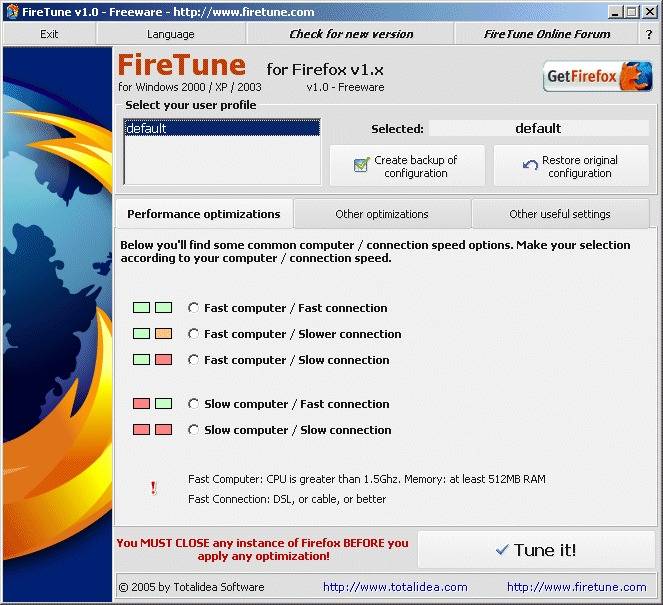
Firetune comes with all detailed instructions for use and settings.
Speedy Fox - small free app for effective increase Firefox browser performance. You can download the program from the official website of the developer company.
After installing SpeedyFox, close your browser. Launch the newly installed utility and click the Speed up my Firefox button.

Adjusting the Windows Registry
In order to improve the performance of programs, including the browser, you can tweak the Windows registry.
The registry is a system tool that is needed in order to view and change system settings for applications and system settings.
Only advanced users who will not harm the system can change the computer's registry settings. Essence of optimization Firefox works through the registry is to remove all hidden browser extensions and files from the registry.
The article discusses all the main ways to optimize the Mozilla Firefox browser. All instructions and instructions will help you get the program working.
>One of the popular browsers is the Yandex browser, which is actively used among the citizens of our country.
Unfortunately, in frequent cases, the system fails and ceases to function normally.
People who like to comprehend new events and are active users of the Internet, they know how important it is to use a modern and innovative browser, which also has interesting features.
It is worth noting that the Yandex browser primarily provides playback of any video, downloading a web portal, and so on. Multimillion users often wonder. What to do when Yandex browser slows down a lot? In this case, it is necessary to study the problem and, accordingly, carry out all kinds of procedures. This article will carefully consider all the methods to fix the problem as soon as possible.
The presence of a modern and high-quality computer indicates that the problem that has arisen can be resolved in the shortest possible period of time. Experts say that with such a failure, there is a possibility of incorrectly configured Windows.
The causes of this problem may be different. After all, at first, after installing browsers, web portals open quickly enough. But over time, braking occurs and everything freezes. Everyone knows that such an action causes a lot of trouble. Internet users become irritable.

It is very difficult to wait for the launch of a particular web page. Sometimes errors appear on the screen when playing a video. When programs completely freeze, then, by all means, you should restart your computer in order to enter the system and solve the problem. Therefore, experts share their advice and tell how to behave in such situations.
 First, users must diagnose and find out the reason for the Yandex browser slowdown. In some cases, hosting or some server is subject to failure. Accordingly, the developers carry out technical work.
First, users must diagnose and find out the reason for the Yandex browser slowdown. In some cases, hosting or some server is subject to failure. Accordingly, the developers carry out technical work.
In this case, the user will not be able to open the web page. A similar problem is considered when visiting one portal by a huge number of people who want to read or see information.
Consequently, the Internet portal will function slowly. The page may take a few minutes to open. A huge load on the channel cannot withstand a huge flow of visitors and, accordingly, crashes in the system.
In this case, IT specialists suggest opening another browser to play the video. If problems occur on all resources, it is possible that Yandex Explorer is infected with various viruses and malware.
Naturally, you need to scan HDD and apply antivirus program, which will completely clean your computer from malware and viruses. It is recommended to check the computer regularly, within a week or at least a month. Thus, it is possible to save Personal Computer from virus infection.
Slow internet speed
It is no secret that in our country many people complain about slow internet access. Too low Internet speed may cause the Yandex browser to slow down. According to the rules, when surfing is observed, the web page opens quite quickly, but the playback of the video becomes almost impossible. That is, you will have to stock up on nerves to wait for the video to open. To diagnose the problem that has arisen, programmers recommend using special services, which are also called speed tests.

Using speed tests, you can check the connection and the quality of the Internet speed. In general, programmers recommend using the Speed test by Ookla. To do this, you will have to go to the official portal to click on the “Start verification” option. This function located in the center of the screen. Before checking the browser, you must close all games, web pages and software, as well as pause torrent trackers.
If you observe a low speed of indicators, for example, than in the specified tariff of your provider, then you need to call technical support and explain the reason for the presence of poor and low-quality Internet. Maybe they will try to fix the problem. It is recommended to check the settings of your torrent tracker. This is if the software is installed on the computer.
Yandex browser cache problem
A common cause of Yandex browser slowdown is a spammed cache memory. It is worth noting that cache stores all sorts of information, personal user data, passwords, logins, visited web pages, and so on. It should also be emphasized that memory size is always limited. Therefore, when there is not enough space and a huge number of files are recorded, then the software crashes.
To fix this problem, experts recommend the following steps. First you need to launch the Yandex browser, enter the control panel and hover over the "History" option. Therefore, you must select the item "Dispatcher". Next, go ahead and select the All Time tool and, of course, install the Cache. Then you need to click on the "Clear" option. This is a fairly simple procedure, so each user can perform all the steps on their own.
If you appreciated the Internet browser from Yandex, then it will be quite difficult to refuse to use it. However, there are situations when the Yandex browser does not work. With what it can be connected and how to correct the situation?
Basic problems when using a web browser
Some users complain that the Yandex browser slows down. This happens due to various reasons, including low Internet speed. If you are sure about your provider, then try disabling extensions in the program. When it still slows down yandex browser, recommended .
If the Yandex browser is slow and web pages practically do not load, you can deactivate the turbo mode. To do this, go to Settings-Show advanced settings. Here we check the box next to Disabled in the Turbo section. Often this mode is the reason why the Yandex browser slows down.

Among other problems that arise in the operation of the Internet browser is the lack of access to social networks. Some believe that this is due to the fact that the Yandex browser does not work well. But not always the reason is only in the browser. For example, if a message appears on the screen that your page is blocked, you need to contact the resource administration. If the Yandex browser is buggy, we will consider what to do next. A common reason why access is denied is a virus.
So, if the video slows down in the Yandex browser, try opening it from another browser. In the case when you are quietly viewing files there, we continue to look for a problem in the program itself. If the Yandex browser slows down, you already know what to do. But when the error is related to a virus, there are several options. To start . Some programs can make it so that the Yandex browser slows down a lot. They restrict the web browser's access to the Internet, so it is advisable to deactivate them at least temporarily.
Other reasons
Let's look at the situation if the Yandex browser lags what to do first. Check your connection speed, try opening a browser after you disable your antivirus. If you still haven’t found the reason why the Yandex browser is slow, then pay attention to the availability of updates for the program. after the release of new ones, they may not work correctly. If the Yandex browser slows down after the update, then it is better to “roll back” the system back to the moment when everything was in order. In other words, return previous version browser.
If you are interested in if the Yandex browser freezes, what to do, then first restart the program. For problems with automatic update try downloading and installing them manually. When the Yandex browser slows down at startup, the reason for this may be that many add-ons are included. Try to disable them, and perhaps the question “Yandex browser hangs, what should I do?” won't bother you anymore.
In fact, users of the Yandex browser rarely encounter problems in its operation. But if suddenly the Yandex browser is dumb, you now know what to do. If none of the above tips helped, try reinstalling the program by downloading it right away new version. It is impossible to say that the Yandex browser slows down the computer, so calmly use the convenient and fast browser while surfing the Internet. Do not forget only about updates and periodic cache cleaning.