Overview of Windows Vista - touching the near future. Installing Windows Vista as the only operating system When did windows vista come out
If not everyone, then at least many have heard of Windows Vista. Rumors about this operating system began to circulate back in 2001, when Windows XP was introduced. Then the new version of "windows" was codenamed Longhorn and very little was known about it. They talked about adding a special panel where additional information would be located (a panel with gadgets), a new WinFS file system (it was expected that it would be possible to query it for searching similar to working with a database) and a new Aero user interface (using three-dimensional acceleration).
A couple of years later, the official name of the novelty was announced: Windows Vista. However, it became known that Microsoft decided to refuse to include the WinFS file system in Vista. At the same time, every six months there were regular delays in the release of the final version. "We will release Windows Vista when it is ready" - such statements could be heard from time to time from the lips of representatives of the software giant. In general, this approach is correct. It is better to release a late but stable product than to introduce a new OS that is impossible to work on.
Apparently, for the same reason, it was decided to abandon WinFS. Microsoft simply wouldn't have been able to make Vista reliable enough to run while also introducing a new file system along with it. Its inclusion in the standard composition would require significantly more reviews and beta testing, which would result in a loss of money and time, and Vista was already delayed so much. But all the other "charms" are preserved.
As a result, Windows Vista was introduced on November 30, 2006. However, for two months it was only available to Microsoft partners by special order. The new OS went retail on January 30, 2007.
Why are there so many of you?
It was good 10 years ago. Better Windows 95 OSR2 nothing existed and everyone was happy (well, those who were not happy on Windows were happy on Mac OS, Linux, Unix, etc.). Then, one after another, new user versions of "windows" appeared: Windows 98, 98SE and ME. Together with them, Windows NT 5.0, later called Windows 2000, was released.
This very Windows 2000 became a transitional version from the old Windows, which grew out of DOS, to the more progressive NT kernel. Windows NT 4.0 was very similar to Windows 95, but NT didn't run very many programs. Windows 2000 solved the compatibility issue in many ways. At the same time, the OS of the NT family was already divided into several modifications: for servers and desktop computers.
Windows XP was the first custom operating system from Microsoft, released in several versions. XP Home and XP Professional were introduced. The second is somewhat superior to the first in its functions, but in general the differences are small. Later, XP Media Center Edition (abbreviated as MCE), XP TabletPC Edition and XP Embeded Edition for embedded systems were added to them. With Windows Vista, Microsoft has gone even further. Six (!) different versions for user computers were presented. A year later, a series of server Longhorn will be released. In general, the freedom of choice is huge.
Consider all versions of Windows Vista in more detail:
- Windows Vista Starter;
- Windows Vista Home Basic;
- Windows Vista Home Premium;
- Windows Vista Business;
- Windows Vista Enterprise;
- Windows Vista Ultimate.
The list of Vista variants is organized in the order of their "heaviest" in terms of features and cost. The first two OS will be the most accessible. They will include all the new features of the NT 6.0 kernel (regarding security, parental controls, new search, and others), as well as a slightly updated interface. However, the Aero interface, which uses 3D graphics card acceleration, will not be supported. Perhaps this will be the most significant external difference between Starter and Home Basic from the rest.
Windows Vista Home Premium will include special programs for creating multimedia content (DVD menu, video editing software, photo album), Windows Media Center (available now only with Windows XP MCE), as well as a 3D Aero interface.
For small businesses, Microsoft has prepared Windows Vista Business. This variant of the new OS is Home Basic with some Home Premium features. In particular, it will support Aero, as well as several other features. Vista Business may be the preferred option for some users who want to be able to work with all the "beauties" of the new OS, but do not need additional software to work with multimedia.
Windows Vista Enterprise will only be sold under a volume license. Microsoft positions it as a solution for large and medium businesses. This OS is an enhanced version of Vista Business with disk encryption (BitLocker), multi-language interface, VirtualPC Express and others.
If you are in doubt which Vista to choose, then you can buy Vista Ultimate, where there is not just everything, but "all-all-all". This version includes all Premium and Enterprise features. Not surprisingly, they ask for the most money for it, and on the hard drive it takes up 6 GB of space that is serious for the OS.
Well, a little about segmentation. We touched on this a little in the description of Windows Vista shipping options. Now let's look at it in more detail:

Of course, everyone is free to use any version of Vista listed on their computer. This plate is more of a Microsoft recommendation for potential users of the new OS. But before you buy any of them, it's worth finding out if your computer meets the minimum system requirements.
Find worthy
I remember back in 2000, the author tried to install the then brand new Windows ME on a computer with a Pentium 133 MHz. About halfway through the installation process, the installer reported that this OS requires a 150 MHz Pentium processor or higher. Six and a half years have passed. Let's see what the latest generation of Windows needs at least to run:
- processor - any x86-compatible processor with a frequency of 800 MHz;
- RAM - from 512 MB;
- video card - DirectX 9 compatible;
And that's just the official minimum. We did not try to install the OS in question on a weaker configuration. But Microsoft is unlikely to prevent Vista from being installed on more slow computers. Of course, it is unlikely to be able to run on completely antique PCs. At the same time, you will not be able to see any beauties of the Aero interface. And in order to be able, and even with complete comfort to participate in the work of this OS, your computer should look like this:
- processor - any x86-compatible (or 64-bit based on AMD64 or EM64T) with a frequency of 1 GHz;
- RAM - from 1 GB;
- video card - DirectX 9 compatible (DirectX 10 compatible recommended) with support for Pixel Shader 2.0 and 128 MB of video memory (to run the Aero interface);
- free hard disk space - 15 GB.
Although video cards with support for Pixel Shader 2.0 are no longer a rarity, and there are already second-generation accelerators on sale that are compatible even with Pixel Shader 3.0, some users continue to use the old generation of video cards that do not have such support (all models up to GeForce FX and Radeon 9500/ 9700). It often happens that the processor and RAM allow you to run all the delights of Vista, but the video card does not. In particular, one of the authors of the article ran Windows Vista on his own home PC with the following configuration:
- Processor: AMD Duron [email protected] GHz (11 x 166 MHz);
- RAM - 768 MB;
- video card - ELSA Synergy III (NVIDIA Quadro MXR 32 MB),
The new OS worked quite tolerably, however, without the Aero interface. So if you are a "happy" owner of an old video card and want to run Windows Vista, then you can stop at the Home Basic option, saving on the cost of the OS (of course, if you buy a licensed copy), and you will need less RAM for normal operation . But you can also buy a more functional version of Vista with an eye to "growth". If you update your computer, you will be able to take advantage of all the features of the new OS later.

If you're not sure if your PC has enough power to fully use Windows Vista, you can use a special utility to determine the performance of your system. As soon as you insert the Vista disc into optical drive the program will start, which will offer to install a new OS, or determine the speed of your system. More precisely, go to the download page for a utility that can do this.

The utility is called the Windows Vista Upgrade Advisor and is about 6.5 MB in size, which can be downloaded in 20-30 minutes on a good dial-up connection, or even faster if you use a faster Internet connection.

To start checking your system, you should click Start Scan.

The scanning process will take several minutes. During it, it is proposed to familiarize yourself with the main features of various versions of Vista.


Upon completion of the scan, recommendations will be displayed to optimize your system, some of which are required to install Windows Vista.
I would like to note that the Upgrade Advisor incorrectly determined the configuration of the system where the above screenshots were taken. The computer has an AMD Athlon XP processor, while the utility insisted that this PC came with "Duron Inside".
Another Coming
Windows installation Vista is even more simplified than that of Windows XP. Gone Windows times 95/98, when we could choose which system components to install and which not. Now you can choose from several options for the OS itself (Basic, Premium, Business, etc.). But this is only a remote semblance of the flexibility provided to the user before.
Now all you have to do is insert the disc into the optical drive, set up booting from it and specify a few installation options.

Immediately you are prompted to specify the OS interface language (so far only English is available) and regional settings. Then you need to choose a keyboard layout.

By clicking Next, you will be prompted to start the installation.

In the third step, you will need to enter the registration key. You can also set activation parameters here. The latter will need to be completed within a month or Windows Vista will stop working until you activate it.

Apparently, buying a more expensive (and, therefore, functionally complete version of Windows Vista) you will be offered to install simpler versions of the OS. We got a disc with Vista Ultimate, so everything is on the list except Enterprise, which will be distributed only under a volume license.


As always, it is proposed to update the OS you already have installed. This can only be done for Windows XP. However, in our case, we are installing Windows Vista on a blank hard drive.

The seventh step suggests choosing a location for installation. The map of your HDD appears on the screen. If necessary, you can format the hard drive, remove the partition, partition, and also load the driver. The latter can be copied from any media (floppy disk, disk, flash drive), and not just from a floppy disk, as it was before.

The process of copying and installing files takes about 10-15 minutes. After that, a reboot will occur and you will have to perform initial setup OS.

ScreendownloadsWindows Vista
The picture displayed when Windows Vista boots is more than very modest. The above screenshot speaks for itself.

The first step to personalizing the new OS for yourself is to enter the main user name, password and hints to remember the password, as well as avatars.

In the second step, you will be prompted to enter a computer name, as well as select a wallpaper for your desktop.


The last step is to set the date and time, as well as your time zone.


After you say "Thank you" and begin the process of determining the performance of your computer, during which it is told what's new and good in Vista.

entrancevWindows Vista
That's all. You can enter your password and get started. More precisely, further configuration and installation of the necessary programs;).
As mentioned above, the installation process for Windows Vista has been further simplified compared to Windows XP. Microsoft has finally abandoned the text-based installation mode, replacing it with a graphical one. It should be noted that in Mac OS this has been present almost from the very first versions. So the software giant has finally caught up in this matter with its "fruit" competitor.
Beauty will save the world...
This is what Microsoft is sure of. To say that special attention has been paid to the user interface in Windows Vista is an understatement. We dare to express our point of view on this matter. Vista's new look and feel is what will primarily attract users to migrate from other operating systems.
Of course, people who use a PC primarily for work will not run headlong to install a new operating system with dubious compatibility with old software just for the sake of beautiful windows and three-dimensional switching effects. But home users who spend their leisure time at the computer can take the risk of at least looking at the new "frills" and "beauties" of Vista. And, we believe that most of them would prefer to admire them longer.
An indirect proof of this statement can be numerous messages on our forum asking for help finding a driver for Vista for a particular device. And with the drivers, after all, there will also be problems. They will have to be updated. The trick, when drivers from Windows 2000 were suitable for Windows XP, will not work with Vista. And most manufacturers are unlikely to release updates for older devices that can still be used. These include old modems, TV tuners, scanners, printers (5 years old or more), and so on. Some drivers will be found in the standard distribution of Vista, but obviously not for all. So you will either have to update this or that device if you want to continue using it, or not switch to a new OS.
But we digress. Windows Vista will support three interfaces:
- classical;
- standard;
- Aero.


As you can see, the classic theme in Vista looks kind of ridiculous. Classic "square" buttons, text fields, drop-down lists do not differ in any way from their counterparts in XP. But Microsoft has made many improvements to the interface to make it more user-friendly. As a result, when you turn off the default theme, things don't look so good.

StandardtopicvWindows Vista

When Windows XP came out, many of its new users liked the new bright theme. Windows Vista, in turn, offers a further development of this idea. The default theme will ship with all versions of Vista except the Starter Edition. The screenshots above show what it looks like. Window borders are lighter, but window title bars look more deserted in our opinion. And, according to the subjective opinion of the author, the standard theme from Windows XP is more attractive.

But Aero is a completely different matter. When enabled, windows that are not maximized to full screen become translucent, smooth animation is added, the ability to switch windows in three dimensions, and so on. But you have to pay for all this. Money first (for the more expensive version of Windows Vista or more) productive video card), and then megabytes of RAM.
Immediately after installing Windows Vista with the Aero interface enabled, it "ate" more than 400 MB of RAM. In addition, there are increased requirements for the video card. To run Aero, your computer must have an accelerator that supports pixel shaders version 2.0 or higher. At the same time, for normal operation, increased requirements are placed on video memory. A resolution of 1280x1024 requires 64 MB, for 1920x1200 (this resolution is found today in 17-inch laptops and 24-inch desktop monitors) - 128 MB, and for an even higher resolution (for example, 2560x1600) - 256 MB. But so far, not every game has demanded such crazy volumes. Now a powerful video card is needed for a regular windowed interface.
Let's dwell on the interface elements of the new OS in more detail. Let's start with the desktop.



Desktops of graphical operating systems usually have minimal differences. The entire free area is allocated for the placement of shortcut icons, and on the borders you can often find various panels for calling programs and other operations. In Windows Vista, this principle has not changed. As you can see from the screenshots, the Vista desktop is almost identical to that used in Windows XP. It just became possible to place gadgets (gadgets) on a special panel (sidebar) on the right or left.
GadgetsvWindows Vista
Gadgets are small programs whose main purpose is to provide information. This information can be weather, exchange rates, CPU utilization, RSS feed update messages, a calculator, and so on.

For the first time, this idea was implemented by Apple in Mac OS X 10.4 Tiger, introduced more than two years ago. Only there they are called widgets (widgets), and are not placed on the desktop, but when you call a special Dashboard program. Usually its launch is assigned to the F12 key.

There are very few settings for the Sidebar panel. You can set it to automatically load with the OS, whether it is on top of all windows or not, the monitor on which it will be displayed (if you use two or more monitors), and also its position on the screen (right or left).

Immediately after installing the OS, only 11 gadgets are available to you. Adding them is extremely simple - you just need to drag the gadget you need to the Sidebar panel. If you want to increase their number, then at the bottom right of the window for adding a gadget there is a link that leads to a special page from where you can download the necessary gadget. True, their number is still very small. Microsoft alone will not be able to develop a sufficient variety of these mini-programs. Like Apple, it relies on third-party developers. We believe that the latter will not be long in coming, as Windows Vista will eventually force previous versions of Windows out of the software market.

One of the new features of the Aero interface is 3D switching between windows. It was implemented in the first beta versions of this OS. This is one of the "beauties" that can attract new users. It is called either by a button on the taskbar next to the Start menu, or by the hot key combination Win + Tab. This switching looks very impressive: all windows line up one after another. And each of them is seen as if at an angle. Undoubtedly, this effect uses the 3D acceleration of the graphics card. This turns on various anti-aliasing modes, since all window lines and text inside them look more or less clear and distinguishable.


A similar principle for switching has been used in the operating system Mac OS X since version 10.3. It is implemented using the Expose program. By pressing the F9 key, all non-minimized program windows are displayed on one screen. True, they are all placed on the same plane, and not in space, as is done in Vista. As a result, the entire content of each window is visible (just zoomed out a bit), and no 3D acceleration is required.
If you press F10, then all the windows of the active application will be displayed. There is still F11, which removes all windows, giving access to the desktop. By clicking it again, all windows return to their original position. In Vista, you can also quickly clear your desktop by selecting the appropriate "window", which looks like a wallpaper with shortcuts on it. True, unlike Mac OS, it will no longer be possible to restore the previous arrangement of windows with one click.



The more familiar Alt+Tab switching between windows hasn't gone away. But it looks different - the panel that appears during this operation has become translucent, and instead of the usual program icons, there is a reduced image of the contents of each of the windows. Moreover, if you move the mouse cursor over any of the windows, then the selection focus will be transferred to it, after which you can left-click or release Alt and the selected window will appear. A similar principle has been used in Mac OS X for a long time. So it will only be new to Windows users.

Windows Explorer inWindows XP

Windows Explorer inWindows Vista

Finder'sMacOS X
Windows Explorer has undergone quite strong changes - a program for navigating a hard drive and other media. In Vista, this program lost its window menu. It has been replaced with an extended version of the regular toolbar. Partially changed other controls. Let's compare them with those used in Windows XP and Mac OS X (in this OS, the Finder program is used for navigation).


addresslinevWindows Vista
The new look of the address bar immediately catches your eye. Prior to Vista, this Windows Explorer item displayed the path to the folder where you are currently located. If you wish, you can enter your own address and by pressing Enter a transition will occur if everything was entered correctly.
In Windows Vista, things are much more interesting. Each folder in the path is displayed as a button, next to which is an arrow that brings up a menu with a list of folders in it. Thus, you can not only quickly go back (by clicking not on the arrow, but on the name with the folder, you will immediately go to it), but also go to the directory located on another level. We think this is a great decision by the interface designers at Microsoft.

Entering your own path is also possible. To do this, click behind the path, after which the address bar will take the same form as its counterpart in Windows XP.

FieldsearchvWindows Explorer (Vista)

FieldsearchvFinder (Mac OS X)
A search field has appeared to the right of the address bar, very similar to what is found in Finder windows from Mac OS X.
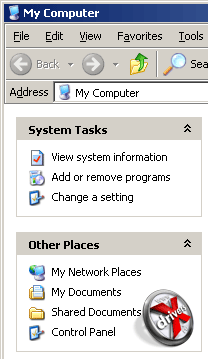
PaneltoolsvWindows Explorer (XP)
PaneltoolsvWindows Explorer (Vista)
As we said above, the menu has been replaced with a toolbar, part of the buttons of which is a drop-down list. But if desired, the menu can be returned.

PanelFavorites inWindows Explorer (Vista)

PanelFavorites inFinder (Mac OS X)
Since Windows 98, Microsoft has been styling folders like web pages. A special area appeared on the left side of Windows Explorer windows, giving additional information about the selected item, as well as allowing you to quickly jump to any partition hard disk. Windows Vista took this idea further.
If in XP it was possible to go to sections such as My Computer, network and Control Panel, then in Vista there appeared the so-called "favorites" folders, which included a directory with documents, music, pictures, and so on. If you wish, you can drag any other folder from the window. But this idea is not new. All this has long been possible to do Mac OS X. The similarity of these two solutions is obvious.
LinestatesvWindows Explorer (Vista)
The status bar has also changed. Now she provides more full information about files than its counterpart in Windows XP.
![]()
![]()
IconsvWindows Vista
![]()
IconsvMacOS X
In Windows Vista, Microsoft raised the quality requirements for icons. If before them maximum size was 32x32 pixels, now it is 256x256 pixels. The increased quality can be seen in the screenshot above. Even in Mac OS X, this bar does not exceed 128x128 pixels. True, in Mac OS X 10.5 Leopard they promise to raise the resolution of icons to 512x512 pixels.

MenuStart (XP)

MenuStart (Vista)
The Start menu has also undergone some changes (Start in the Russian version of Windows). The first of these is the search field, located right above the Start button. In Windows Vista, Microsoft paid much more attention to search than in previous versions.
Spotlight - searchvMacOS X
Apple did something similar in Mac OS X, with the release of version 10.4 of its OS. There, the global search is called Spotlight and can be accessed through the panel located at the top of the desktop.

List of all programs in the menuStart (XP)

Frequently called folders are kept on the right side of the Start menu, and frequently called programs are on the left side. But the entire list of the latter is not displayed in a separate menu, as in Windows XP, but in the same place, that is, on the right. Moreover, the entrance to nested folders is now made not as a submenu, but as a tree.
Well, let's say a few words about the games that come with Windows Vista. Their number and rules have not changed much since Windows XP, but Microsoft has finally changed their appearance:





Solitaire(XP)

Solitaire(Vista)


Impressive, I must say. Over the appearance of old games, Microsoft did a very good job. As, however, and over the appearance of the entire Windows Vista.
Everything at once
One of the features of Windows Vista Ultimate is its complete set of special programs, some of which are designed to work with multimedia data. Windows XP provided standard means only to play the latest. In turn, Mac OS X has long been shipped with the iLife software package, the purpose of which is to work with photos, web pages (their creation), video clips and music. There is an opinion that Microsoft equipped its new OS with very similar software specifically to more adequately resist Apple. Let's try to figure out if this is really the case.


One of the new programs that appeared in Windows Vista is Windows Calendar. It serves to plan the working day, week, month, etc. user. I must say that its similarity with iCal from Mac OS X is quite significant. It is noticeable in the location of the main controls, as well as the design.

addressbookvWindows XP

addressbookvWindows Vista

addressbookvMacOS X
Quite significant changes have been made to the address book. Not surprisingly, it was moved "to the top", closer to the user. Its counterpart from Windows XP was quite simple. The Windows Vista version of this program (dubbed Contacts) has a nicer look and more features. In part, it is somewhat reminiscent of Address Book from Mac OS X. But the latter, in our opinion, is still more convenient.


The Windows Photo Gallery program is designed to create an electronic photo album. iPhoto from Mac OS X performs the same function. At a glance, you can catch a lot of similarities, although Photo Gallery is designed in the style of Windows Media Player 11.


Quite a lot of similarity can be found between Windows programs Movie Maker and iMovie HD. Both are designed for editing video clips, applying various effects to them, and so on. The same can be said about programs for DVD creation Video discs:


The appearance is very similar.
It is unlikely that anyone will doubt that Microsoft copied some of the ideas from Mac OS X. Of course, designers could think of some of them themselves, but not all of them, right? There are few coincidences in our world, especially such obvious ones. So we can state the fact that Microsoft is now offering a bundled OS similar to Mac OS X's iLife.
About management
Quite significant changes have been made to the configuration of Windows Vista. The control panel has been reorganized once again, and to standard features new ones have been added. Let's dwell on some of them.


"Classic" Control Panel in Windows XP


"Classic" Control Panel in Windows Vista
In the Windows Vista Control Panel, all the old icons have been replaced and new ones have been added. Although the general principle of structuring has remained unchanged in comparison with Windows XP.


One of the new features is the ability to create backup your hard drive. You can backup like individual files, and all data on the computer. Here you can restore them. Windows 2000/XP also had this feature, but Microsoft didn't bring it to the control panel. We would venture to suggest that the main reason for this is insufficient functionality. old version program, as well as not very convenient to use it.

BitLocker DriveEncryption
BitLocker has been added to encrypt data. Before that, it was possible to encrypt information using file NTFS systems, but BitLocker provides better protection. True, for this, a special TPM module must be installed on your computer. These are often found on business laptops. Previously, third-party software was used to use such a module, but now its support has appeared at the OS level.


The design and interface of the date and time settings window has changed. Some of the parameters were moved to other places, and the watch became prettier.

In a separate item, we singled out the setting for autoloading programs. In this section, you can set both a list of programs that start when the OS is loaded, and autorun options when a CD is inserted. Last in early versions Windows was not customizable at all. Only if using third-party software or directly through the registry.

We have already written about the enhanced search feature in Windows Vista. Especially for her, a separate section has appeared in the control panel regarding indexing. Here you can set the folders (or partitions) on your hard disk to be indexed first. Indexing will speed up the search for files several times, if it is properly configured.

WindowsMobility Center
Another "nice" for laptop owners. All basic mobile PC operations can be managed through the Windows Mobility Center. The latter include sound volume, battery level, wireless networking, connecting an external monitor, syncing with another computer, and presentation.

To help you get the best out of your computer, Windows Vista can measure its performance and then rank it. It can be viewed in the Performance Infomation section. The overall rating is not the average of all measurement parameters, but the lowest of them. In our case, the "weak link" was the memory and video card. However, Vista still launched the Aero interface.


All settings for appearance have been grouped into a separate "Personalize" section. Windows XP also has this grouping, but the main part of setting the theme, desktop background, screen saver, window decorations and permissions are in one window with many tabs, while in Windows Vista they are separated into different windows. But the number of parameters available for change has not changed.


Energy saving profiles are also configured in a separate Power Options item. Their configuration and creation has become more visual and convenient in comparison with Windows XP.




In Windows Vista, Microsoft added the ability to work with voice. Now the operating system can read electronic text, as well as recognize voice. Something similar has been implemented by third-party software developers for a long time, just as Microsoft itself introduced voice recognition functions into the MS Office suite a few years ago. Interestingly, almost the same item is present in the Mac OS X control panel. Moreover, it has been there for quite a long time. Therefore, it is not necessary to argue that Microsoft has come up with something new.


Changes and settings of user accounts operating system. Now, from the User Accounts section, you can change not only passwords and access rights, but also disable or enable the User Account Control function, which can simply annoy some new Vista users.
This concludes a brief review of the settings of Windows Vista and move on to its administrative capabilities.
Communication with the people
The Windows Vista networking subsystem has undergone significant changes since the previous version of the operating system. Developers paid more attention to mobile users, modern Internet access technologies and security. You can notice some complication and division of one task into several and some restructuring of settings and objects.
Consider the familiar to everyone since the first versions Windows folder"Network".


Network (XP)

Network (Vista)
At first glance, nothing new has appeared, however, if there are devices such as ADSL modems, various routers on the network, they will also be displayed along with all familiar computers. Also, we could not find anything similar to working groups. All computers are in one big list and the only way to navigate through them is to search.
In Windows Vista, the management of network settings and devices has been somewhat redesigned. From now on, the main place where all network options are available is the Network and Sharing Center.

The developers really paid attention to the network security of the operating system, making the computer invisible on the network by default. All settings related to network activity management are neatly grouped and well documented. Let's consider each of them.

network discovery
This option controls whether the computer will search for network devices and groups in local network or not.

By enabling this option, the user will be able to share folders from the network. In previous versions of the Windows operating system, this option was enabled by default, but again, for security reasons, it has become useful to allow you to configure this setting manually.

This option allows you to access shared folders on your computer. It has three options:
- access is open to all read-only
- access open to all for reading and writing
- disable access for everyone except accounts registered on the computer.

The corresponding setting is responsible for whether your printers will be accessible from the network.
Specifies whether local Accounts to validate a user when accessing a computer from the network (only if the computer is not a member of a domain).

Password protected sharing
And the last, not new, but extremely interesting option media Sharing controls whether your media files will be available over the network. A similar function has been implemented for a long time and is a success with iTunes player users in the operating Mac system OSX.
There is a clear increase in functionality, but the biggest changes have affected the depths of the network subsystem. To support modern technologies, and in particular, the IPv6 protocol, programmers had to work hard on new implementation networking. Instead of adding old modules used in Windows XP, it was decided to write everything from scratch, guided by the latest achievements in engineering. Many experts consider this act somewhat reckless, but the need outweighed the danger of discovering new vulnerabilities.
To complete the comparison with Windows XP, consider the folder that used to be called "Network Connections"

Network connections (XP)

Network connections (Vista)
At first glance, you can only notice the absence of the network connection wizard, which is now moved to the "Network and Sharing Center" and is called "Set up connection or network". Let's talk about its main changes right away.
The first and most significant change is the look.

New Connection Wizard (XP)

New Connection Wizard (Vista)
Now you can create connections to a wireless network, which previously had to be configured from a separate utility. I was pleasantly surprised by the simplification of the procedure for creating connections, which is accompanied by good tips. When creating a connection, the wizard may display a warning that the computer is already connected.
Let's briefly dwell on the most interesting moments of the new network connection wizard. On the path "Connect to the Internet"->"Wireless" a hot-spot connection wizard is available ( wireless points public Internet access), which are often installed at airports, train stations and cafes.


Thus, you can create several connections and use them as needed, activating the right one in each specific situation. In other words, this is a fairly convenient implementation of network profiles.
On the "Connect to the Internet"->"Broadvand (PPPOE)" path, you can configure a connection using the PPPOE protocol, which is used by many providers as an alternative to resource-intensive PPTP (VPN). Taking into account the specifics of connecting to the Internet in our countries, it would be logical to add VPN to the same paragraph as PPPOE, and not to take it out of "outside the Internet". It is somewhat disappointing that the available options when creating a PPPOE connection have not changed in any way since Windows XP, although in practice it is sometimes necessary to specify additional parameters and third-party developments will again be required for these purposes.

The somewhat ambiguous item in the wizard is "Set up wireless router or access point". This section is intended to help you configure the found wireless devices within its range, and building a secure wireless network based on them. After configuring the access point through the web interface, the wizard will prompt you to specify a few more security settings and insert a USB drive to save the settings.




Entering a phrase forWPA-encryption


Saving settings toUSB- drive
Creating an Internet connection via modem and VPN is practically no different from a similar procedure in Windows XP, so we will not focus our attention on them. I would only like to note that in PPPOE connections, the network services "Client for Microsoft Networks" and "File and Printer Access Service" are automatically disabled, which generated unnecessary Netbios traffic on the Internet connection and contributed to the spread of sensational msblast class viruses that used for its propagation a hole in the RPC server. It is possible that with the release of Windows Vista, this will not become the object of close attention of hackers.

It is not clear just why in VPN in this regard everything remains the same. Let's see what has changed in the depths network settings. Properties window network connection now become modal and open properties of others network adapters now you can't.
In addition to the standard set of installed services and protocols since Windows XP, several new ones have appeared: Link-Layer Topology Discovery Mapper I / O Driver and Link-Layer Topology Discovery Responder. Based on the names, it is they who are now entrusted with the responsibility of determining network devices and configuring a computer for efficient network operation.

XP)

LAN connection properties (Vista)
Recall that in Windows XP, the IPv6 protocol was a kind of add-on to network services and appeared only for the sake of decency. In Vista, this is already a well-oiled mechanism that gets along well with the fourth version of TCP / IP. Its presence is now more of a fashion than a necessity, since IPv6 support is far from being implemented everywhere. However, in the future, this will make it possible to abandon NAT technology, significantly secure and solve problems associated with the emerging shortcomings of IPv4.

SettingIPv4

SettingIPv6
The changes also affected the lower level - network packet routing. Many people know that back in Windows XP, using the operating system, it was impossible to divide traffic between interfaces. This led to the fact that packets from other network devices could be freely transferred from interface to interface, in other words, forwarding between interfaces was enabled by default. Windows Vista does not have this shortcoming, which may not be to the taste of individual users.
Let's touch on the implementation of work with wireless networks in more detail. In Vista, they were given special attention, and now the system has advanced functions for working with 802.11 devices.


XP)

Wireless Network Management (Vista)

Setting up security on wireless networks (Vista)
It is worth paying attention to the security features. The system automatically recognizes all available encryption and authentication options on the wireless network and tries to choose the strongest algorithms.
We had Windows Vista Ultimate in our hands, so we were able to test it in a domain running Windows 2003 Server. Let's say right away that no significant changes were noticed either when adding a computer to a domain or when working at a computer, in comparison with Windows XP.
The add wizard completed successfully and asked to reboot. After that, the login window changed in Windows XP, which we could not find in Vista. The only thing that caused criticism was the impossibility of choosing the authorization method (domain or local computer) in the dropdown list as it was before. By default, the logon is set to the domain, and in order to log on to the local computer, you must manually specify its name. In our example, this is BUGZdolphinik.
After joining the domain, previously hidden opportunities opened up in some parts of the system. For example, a Search Active Directory button has appeared in the Network folder, with which you can find the right person, printer or computer.
Having "defiled" Windows XP Service Pack 2 with a kind of firewall, the developers raised the issue of improving it radically, which gave good results in Vista. It cannot be said that it has become a full-fledged analogue of the best third-party developments, but the necessary basic functionality is present.



Configuring security settings (XP)

Configuring security settings (Vista)

Settings

Settings
In addition to blocking traffic by ports, protocols, and directions, it is possible to specify a ban on access to the network for individual applications and services. There are 27 entries in the default list of predefined rules that describe permissions for local Windows applications. No other predefined ports could be found.


Externally, the firewall configuration utility has not changed much since Windows XP, but you can manage the protection functions not only from it. For administrators, an mmc snap-in has been created called "Windows Firewall with Advanced Security".

New management toolfirewall


Kernel settingsfirewall

tabfirewalldedicated to the protocolIPsec

SettingsIPsec

From everything that immediately catches your eye, I would like to note the emergence of the possibility of importing and exporting rules. The exported settings are stored in XML format in a wfw file.

The mmc snap-in allows using the built-in wizards to create the necessary Firewall rules relating to one or another side of the system protection.
Instead of a long and unnecessary description of the possibilities for configuring a firewall using the mmc snap-in, here are its screenshots.








The Monitoring section displays the effect of the rules and the presence of potential holes in the computer's protection.

Status monitoringfirewall
The developers did not deceive us, saying that it is this part of the system that will affect fundamental changes. Of the entire set of functions, I would like to note the configuration wizard, the presence of audit tools, the ability to export and import templates. In Windows Vista "Windows Firewall" is indeed a good system protector and will surely help you avoid many known problems since Windows XP.
Summing up the network subsystem, I would like to note the following: the developers did a great job on its implementation, leaving the necessary functionality in the so-called userspace (user space) and taking everything else out of reach of the mind of the average person. Thus, a Windows XP user can easily find all the necessary functions, discover a number of pleasant innovations for themselves, and administrators will notice a clear increase in customization options and simplification of computer setup procedures that have already become familiar.
The implementation of the IPv6 protocol in the near future may cause many users to switch to this version of the operating system. Some modification of the main components of the network setup can be inconvenient at first, but you quickly get used to it and you will notice that it takes much less time to complete some network operations and the process itself has become much more pleasant.
Combine incompatible
With the release of Windows Vista, many users are wondering "Will my programs that worked so well on Windows XP also work on the new OS?" In this section of the article, we will try to answer it.
So, what difficulties can the program have when running under Windows Vista? In various sequences, the User Account Control (UAC), Program Compatibility Assistant (PCA), Windows Aero Interface, Windows Defender (WD), Windows Firewall (WF), and dialog boxes the operating system itself, which usually report that the program cannot be started (after which the application launch is interrupted). Too much, isn't it? And if you also take into account that there can be several PCA windows in one launch of the program, then it’s not sweet at all ...
What will Windows Vista offer us if the program we need is "not quite compatible" with this OS? Compared to Windows XP, the situation with Windows Defender (WD) and Windows Firewall (WF) has not changed. These utilities pop up only once (with a positive or negative answer) at the very first start of the program.
Consider the situation with UAC. Its window in most cases appears before starting the installation of the program. It is at this stage that you allow the installation process to use full administrator rights and continue with the installation. You can get rid of the appearance of this window only by disabling UAC itself, which Microsoft does not recommend doing.
Note that if Windows Vista "knows" the program, then the UAC window will have the title "A program needs your permission to continue", and if not, then the title will be - "An unidentified program want access to your computer".
The situation with PCA is a little more complicated. PCA windows are divided into two types: with the installation continuation available and with the inaccessible. Sometimes the PCA may offer to restart the program/installation with changed parameters (let's say right away - sometimes it helps). It should be noted that in the PCA windows with the ability to continue running, there is a "Don" t show this message again "checkbox, which simplifies things a bit.
Sometimes a program may not support the Aero interface. This is due to the specifics of its internal implementation (the programmer implemented "his" windows in his program, and did not use ready-made constructors, etc.). In this case, for the duration of the program, Windows Vista will switch the graphical interface to "normal" mode, and after the end of the application that caused the switch, it will return beautiful windows to you again. Unfortunately, we don't know the reason why Vista can't tolerate shader buddies with such a program.
So, now we can draw a preliminary conclusion - despite the global changes in Windows Vista regarding security policy, Microsoft programmers did everything to make your applications start and work correctly.
It would not be prudent not to do a little testing to run various applications. We specifically used not the latest versions of some programs. Let's get started.

After specifying the tabular data, let's move on to a more detailed description. We will make a reservation in advance that we will not describe programs whose work has not caused any complaints.
Nero 6.6.0.14
"Good old friend" Nero 6.6.0.14, which performed well in Windows XP. This latest version this package from the 6th series, which was distinguished by its "lightness". When installing on Windows Vista, the PCA window appears:

When starting Nero Burning ROM (nero.exe), the PCA pops up again.

In this case, the "Don't show ..." checkbox and the "Run program" button save.
When starting Nero Express (nero.exe /w), the PCA pops up like this.

At first glance, the solution is obvious, but after continuing to run the program, another window pops up, which informs the user about the impossibility of further launching the program. It looks a little strange, given that Nero Express is the same as Nero Burning ROM, with the only difference that nero.exe is launched with the /w option.

The "features" of Nero do not end there. When uninstalling the program, PCA reports that ImageDrive.exe cannot be uninstalled, but the uninstall process does not stop there and successfully reaches the end. For the sake of curiosity, we also looked into the folder where Nero was previously installed. There really was an ImageDrive.exe file along with a dll file, which Explorer removed without problems.

CyberLink PowerDVD 6.0.0.11

DrWeb 4.33.2.04140
When launched, a PCA window appears with the ability to continue the program:

As for the functionality, there are no complaints about the Dr.Web scanner, but as for Spider Guard, there are some minor complaints. Previously, in Windows XP, after loading the OS, it showed about a hundred scanned files. Under Windows Vista, this number is zero. Moreover, regardless of what operations the user performs, this counter does not change. It is logical to assume that Spider Guard simply does not work. Perhaps this is due to the fact that it is implemented as a service.
Alcohol 120% 1.9.5.4212 and Alcohol 120% 1.9.5.3823
This program is one of the few that did not install despite all our tricks. After starting the installation, the same window always appeared

In Windows XP, such a window appears only if you install any other applications without rebooting before installing Alcohol.
Bad Copy Pro 3.75
Despite the fact that the program was installed normally, after launching its process hangs in memory, but the interface does not load.
Total Uninstall 3.61
When the program starts, a UAC window appears. Regardless of the user's choice, the result will be the same - the program will not start. In case of a positive response in the UAC window, the user will be able to see the message

The Bat! 3.80.06
UAC only after the PCA has started. In this program, the cart goes before the horse - when installed, the PCA window appears before UAC.

When you run the installed program, the PCA window appears again, which can still be hidden for subsequent launches

QIP 7997
Even though this program does not bring up any "extra" windows when launched, the PCA window appears when it is closed:

Some programs may encounter the same errors when working under Windows Vista:
- inability to save your settings (WinUHA 2.0 RC1)

- incorrect positioning and drawing of controls in the window title (ZipMagic 4.0, Nero CD DVD Speed)


- incorrect work of services (Spider Guard)
Ccleaner 1.35
Despite the fact that no operating system system messages pop up when starting the program, the program itself did not start, displaying the following message:

There are problems with the components used in the development of the program.
CD Roller 6.40
On startup, a message appears:

Hide-IP Platinum 3.2
Despite the fact that no artifacts were observed in the program, when it is closed, the following window pops up:

KillWatcher 1.52
The program is working correctly. The only program (on the tested list) that correctly reported its "problem" on exit.

BlindWrite 5.2.24.163
The first launch of this program in the operating system is accompanied by the installation of its own driver. Looking at how some programs work with settings files and services, and taking into account the fact that the further correct operation of the program is ensured by the driver, we have doubts about its performance. But all our fears were in vain. After a positive answer to the question about the need to install the driver (see screenshot), the launch was successful. And on subsequent launches, no annoying windows pop up.

As a conclusion to this section, let's summarize a little statistics:
- 49 programs work exactly like Windows XP;
- 6 programs worked with limited functionality or with small "surprises";
- 6 programs failed to run under Windows Vista.
A total of 61 programs were tested.
What Russian doesn't like to drive fast?
Beautiful interface, many new features, additional software and support for the latest network standards - all this offers its potential users of Windows Vista. But the question arises, how will this affect performance? Everyone has seen the system requirements of the new OS from Microsoft. They are impressive to say the least. But will the speed of previously released programs, including games, decrease? We will try to answer this question in this subsection.
Let's make a reservation right away that neither ATI (AMD) nor NVIDIA had presented the final versions of their drivers for Vista at the time the test results were taken. Therefore, it is possible that many bugs will be fixed in future releases, as well as performance improvements.
All testing was carried out on a computer with the following configuration:
- processor - AMD Athlon 64 X2 4200+ (Socket AM2, 2.2 GHz, 2 x 512 KB L2);
- motherboard - MSI K9N Platinum (Socket AM2, nForce 590 SLI);
- RAM - 2 x 512 DDR2-667 Apacer;
- video card - PowerColor Radeon x1650 Pro (256 MB);
- OS:
- Windows Vista Ultimate;
- Windows XP Professional Service Pack 2.
- drivers:
- Vista standard driver;
- ATI Catalyst 8.21 Beta;
- ATI Catalyst 6.11.
Before moving on to the results, I would like to note that some of the tests refused to run or install. For example, PCMark 2005 "hinted" that it knows nothing but Windows XP and does not want to know. The same can be said about the younger 3DMark. The WinBench package for testing performance in office applications also refused to work.
results
With ATI graphics cards, Windows Vista works fine with its own driver. We decided to see if the situation would change much if we installed the driver from ATI, so there are two graphs in the diagrams for Vista: with the standard driver and the ATI Catalyst driver.



Let's start with pure mathematics. The difference in tests is minimal. Only in ScienceMark 2.0's Primordia test was Windows XP slower than Vista. Apparently, the latter was able to more efficiently distribute the load between the processor cores. In the rendering task that is part of CINEBENCH, all operating systems showed the same result.

The memory controller built into the Athlon 64 X2 processor is used more effectively in Windows XP. True, the difference is quite insignificant and does not exceed 1%.

And here are the first "oddities". WinRAR for a completely inexplicable reason works twice as slow with the standard graphics driver Vista than when to install Catalyst. Still, archiving is primarily a load on the processor and memory. Perhaps the standard driver loads more of these two components during its operation. Windows XP shows the best results. True, they are not much better.


With the exception of the processor test in 3DMark 2005, all graphs lined up one after the other with a small margin. The first is Windows XP, the second is Vista with Catalyst, and the third is Vista with the standard driver. As for 3DMark 2005, it is likely that Vista was again able to load two processor cores more efficiently, which was the reason for this operating system to take the lead. In 3DMark 2006, as is known, another test was used, which on its own heavily loaded the processor. For this reason, OS assistance was simply not required there.

In games, something unimaginable happens. Performance in OpenGL games is missing as a class. On the face of a clear flaw in the OpenGL-driver. In the rest, Windows XP is also ahead, though not by such a significant margin.

The situation with OpenGL acceleration is confirmed by the CINEBENCH test. In Cinema 4D, which uses only CPU resources to accelerate graphics, the results are identical for both Vista and XP. But where 3D acceleration is turned on, performance drops, while in Windows XP it increases by an order of magnitude.
According to the test results, we would not recommend switching to Windows Vista, especially if you are a gamer. In general, performance in 3D applications dropped slightly. And programmers from Microsoft, ATI and NVIDIA obviously have to work on OpenGL. In addition, no final driver version supporting DirectX 10 has been released so far. And this despite the fact that there are already GPUs compatible with the new version of this API (GeForce 8).
Curtain
We've come to the end. Having briefly run through the vast expanses of Windows Vista, we cannot recommend it for purchase in the form in which it came to us. The main reason for this is multiple flaws, as well as increased requirements for computer configuration.
We believe that choosing the best Windows Vista option for you from the proposed six will not be very difficult. But the prospect of updating your computer with new beautiful "frills" is unlikely to attract the average user. But this is still half the trouble. Much more important is the problem of compatibility with older programs. Windows XP was famous for running all the programs from old Windows. In the case of Vista, the opposite is true: some programs either do not work at all, or work incompletely. Although, of course, supported products will eventually gain the necessary compatibility.
In general, system performance has slightly decreased. This is confirmed by our tests, not to mention OpenGL, which will be further developed for some time.
Of the positive aspects, we can note the good implementation of the network component of the system. Full support for IPv6 has been added, the built-in FireWall has been improved, and security against hacking has been increased. For this programmers from Microsoft can only be praised. Otherwise, Windows Vista at the end of January 2007 is a raw product that needs to be improved. If you are going to switch to it, then we would advise you to wait at least six months.
There were a lot of prerequisites for the failure of Vista into oblivion, as well as factors influencing this failure. In particular…
...absolutely all the problems of this system grow because of its system requirements, which at that time were incredibly high, for example: it required a processor with a frequency of 800 megahertz, 512 megabytes of RAM (this, by the way, is the officially declared minimum) and, for a second , 15 gigabytes of free hard disk space! Old-timers remember how unbearable these requirements were by the standards of the then PC. Especially compared to XP, which required ten times less disk space.
For work in an office environment, it also turned out to be a complete akhtung. No new functionality was even close here - it was possible to make signs and print papers on other operating systems.
Those who were waiting for innovation and revolution also ate tuna. Speed Windows work Vista felt more like a pirated shit build than an official licensing system. What gadgets are there if you can’t even open the Start menu normally?
Gamers also turned out to be disappointed, because Vista burned out the full potential of their hardware, and all this against the backdrop of the release of a new generation of consoles and the graphics that are about to be updated.
The majors are angry. Because of the little things, it would seem, but nonetheless. Windows Vista began to measure the performance index in parrots, which cannot be more than 5.9. Let us recall that IP is the minimum score for any feature, and even the most powerful farts on Vista have an index of 5.9, because Windows Aero, which no one uses, affects.
Compatibility of previous vital (and not so) programs with Vista is another fail. As it turned out, almost none of them work, which again hints at a shit assembly. Well, for those that still work, the speed is known.
...by the way, about IE - all the lulz and errors associated with it originate from Windows Vista.
The final kick in the ass was copywriting. We say Vista - we mean DRM, we say DRM - we mean Vista. For the sake of copyists, the multimedia insides of this system (compared to the same XP) have been radically redrawn. First of all, this concerns the DirectShow subsystem. Any video stream in this system on the way from the disk to the monitor is encrypted and decrypted a hundred times, and the kernel checks the video card for bugs before displaying each frame. All this creates an unbelievable load on the processor and memory, which is often visible even to the naked eye. There is a circular that slipped out of Microsoft's internal workflow, in which it is written in English and white that unsigned HD video and audio must be thoroughly corrupted during playback in order to avoid being carried away by illegal content.
But enough copy-paste. It was there and good, and at least today, when the parameters of iron are much higher than the requirements of Vista, its launch no longer causes a desire to pull out the cord and squeeze out the glass
The Windows Vista operating system is now available for corporate clients November 30, 2006. Two months after that, it was used exclusively by this category. General access appeared only on January 30, 2007. There is a server type of OS called Windows Server 2008. Its review is presented in the corresponding section of our website and you can familiarize yourself with it.
Editions of Windows Vista
Windows Vista Starter. The simplest option with the lowest cost. This publication is intended for family use and does not imply high level knowledge. The interface is simplified and contains only the minimum necessary functionality. A focus on developing countries is envisaged, for which the lowest cost is set among all existing options.
Windows Vista Home Basic. Another simplified edition intended for general sale. It has some limited functionality. Aero interfaces are not intended, and EFS is not supported.
Windows Vista Home Premium. A more advanced edition, but it retains certain functional limitations. There is Windows Media Center, as well as an Aero interface and some other features. WITH complete list can be found on the Microsoft developer site. There is support for touch devices. Restrictions apply to working with the EFS system - it is not provided.
Windows Vista Business. It is a standard edition for enterprises that can be used in any environment. A distinctive feature is the focus on business, which does not provide for the presence of certain entertainment functions. Aero available, Windows features Tablet PC, system backup and restore tools, and a whole range of other important features. Despite the fact that the developer suggests using the system for all enterprises, it is more suitable for small businesses.
Windows Vista Enterprise. The edition is focused on business use and, in comparison with the previous version, provides a larger list of functionality. To install, you must first conclude an agreement with the developer. Additional factors are the presence of BitLocker, as well as rights to 4 virtual OS. There is a special subsystem for programs developed on the basis of UNIX.
Windows Vista Ultimate. This type of operating system was developed specifically for ordinary users and small companies that need full functionality. In addition to the full range of features, there is a fairly large list of multimedia.
Separately, one can distinguish Vista Ultimate Limited Numbered Signature Edition, which was released with a circulation of 20,000 copies. Its only difference is the real signature of Microsoft CEO Bill Gates. The European version had to use some improvements. They are related to the peculiarities of antimonopoly legislation. The editions included the need to cut Windows Media Player, as well as a number of other multimedia features.
History of Windows Vista
Initially, the OS did not have a name, but only a code name - Longhorn. After some time, the development came to a point where it was possible to make initial statements. On July 22, 2005, the creation of the new Vista OS was announced. After that, changes were made to the server part. It was called Windows Server 2008. As mentioned earlier, Windows Vista was first available on November 8, 2006 to OEMs, and only after 2 months it was available to ordinary users.
The developer had some concerns about certain components. This includes running OpenGL as an add-on to Direct3D. This approach raised concerns about performance degradation. Support for OpenGL from the operating system has not gone away and, as practice has shown, there were no problems in this direction. The WinFS file system was not used. Attempts to use it faced a decrease in performance, which was unacceptable.
Features of Windows Vista
The developers tried to bring as many new things to the system as possible and this should be noted. The number of improvements is quite large, but only the most important features will be listed below:
- Windows Aero interface. It is the graphic component that is considered one of the key features this OS, because the developers devoted a lot of time to it. The Windows Aero interface is the most popular, but far from the only one. Including, there is the possibility of extensive user settings. Windows Vista was able to set trends in graphical interfaces, which were later ported to other operating systems from this company. For example, this includes translucent windows, a three-dimensional desktop, an abundance of beautiful textures, and more.
- Side panel. Provides the ability to customize the sidebar at your discretion. There you can put not only programs, but also other important things. For example, exchange rates, weather in your region, and so on.
- Modified Windows Explorer. It is planned to preserve the structure windows menu XP using another additional panel. It is possible to use some adjustments regarding the organization of the window itself. Numerous options can be used.
- Improved search engine. For this operating system, an index search engine is used. It allows you to start the process already in the process of entering the necessary letters. The closer the user is to the end of printing the query, the fewer options will be displayed. This is very convenient by saving search time.
- ReadyBoost Technology. It is especially important for those devices that do not have enough RAM. You can use the capacity of a flash drive to make up for the deficiency. Additionally, there are quite effective built-in diagnostic tools. They allow you to identify and take action to eliminate most problems.
- Power saving and power functions. When compared with its predecessor - Windows XP, we can note a more economical consumption of electricity. Several power options are available - economical, standard and productive.
- hibernation mode. This option operation of the device means that there will be a transition to the settings that allow you to save energy as much as possible. At the same time, all applications and open documents are saved. The main advantage of the hibernation mode is the ability to recover in the shortest possible time.
- User Account Control. Allows you to manage user accounts. Among the possibilities, it is necessary to note the warning when performing certain actions. This includes installing a new software or launch applications. It becomes possible to install malware in automatic mode. Only the user can give permission.
- To increase the level of protection against viruses or unauthorized access, use Windows Defender. It has a fairly high efficiency for embedded software.
- BitLocker Drive Encryption. It is envisaged that there are two key functions. This includes encryption of the entire OS volume, as well as checking the integrity of the boot components.
- Information recovery. During the operation of the device, you may need to return to the state of the computer, which was some time ago. This is what system restore points are for. A similar function was on the predecessor - XP, but here it is implemented with higher efficiency.
- Improved networking features. As practice has shown, the networking features of Windows XP have begun to lag behind user requests in recent years. It is for this reason that this direction has been seriously improved. Improvements have touched almost all areas. The TCP/IP stack is capable of supporting a two-layer IP protocol architecture. IPv4 and IPv6 share a transport layer. A particularly important achievement was the implementation of automatic settings. The creation of a unique architecture of Native Wi-Fi wireless networks deserves special attention.
- Conference hall. This software is built-in and allows you to work simultaneously with a group of users in the amount of 2 to 10 people. This feature has found its application in the course of editing documents, as well as for performing demonstrations in PowerPoint. Equally important is the ability to distribute files in an accelerated mode.
- Windows Card Space. A special technology that makes life easier for those who use a significant number of passwords. It allows you to use your information card when entering a CardSpace-enabled site. It contains the necessary information in a securely encrypted form.
Criticism of Windows Vista
This operating system has some drawbacks and more attention should be paid to such a moment. Many claims have been made to the system requirements. The developers of Windows Vista used a bold move - they divided the system requirements into two groups. The first one was called Vista Capable and provided the ability to run all key features. It was here that an important problem emerged. It consisted in the impossibility of using graphic innovations, since their requests went beyond the minimum system requirements.
The User Account Control system of users in the process of use has shown uselessness. It protected from automatic start malware, but it was necessary to constantly press confirmation while working on the computer. This is especially problematic, especially given the availability of better solutions from other developers. As a result, most users simply turned off this feature. This approach had a negative impact on the overall security level of the OS and made it much more vulnerable. Another factor is that there are a huge number of ways to bypass UAC.
Windows Vista Updates
To improve operating room reliability Microsoft systems releases regular updates. They allow you to increase productivity, increase functionality and eliminate various shortcomings. First service package contains all the updates for the year from the date of release, as well as expansion of features. There are many components that have made working with the OS easier and more efficient.
Much more important is Service Pack 2, which has been available for quite some time now. It should be listed what exactly it includes:
- Windows Search 4;
- Support Ability Bluetooth technology;
- Support for 64-bit VIA type processors;
- Burning Blu-ray discs;
- Wizard to perform wireless network settings;
- The exFAT file system, which has improved synchronization capabilities;
- Support for smart cards with ICCD/CCID format;
- Improved security for content in WMC;
- Increase the efficiency of Wi-Fi immediately after it wakes up from sleep mode;
- DirectX improvements are provided;
- The RSS in the sidebar has been updated;
- Improved performance during HD video playback;
- The number of half-open connections is now infinite.
Windows Vista was released on November 30, 2006 for corporate customers. Regular Users received the opportunity to purchase the operating system on January 30, 2007.
The server version of Windows Vista was the Windows Server 2008 operating system.
End of support
2016: End of support from April 11, 2017
Standard system support ended on April 10, 2012, and Microsoft is now looking to complete its five-year extended support period. As part of these activities, patches and security updates are released. A year later, Vista computers are left unprotected.
As of January 2017, the OS was installed on less than 1% of PCs running Microsoft systems, according to market research firm Net Applications. According to Microsoft itself, now various versions Windows is used on 1.5 billion PCs, which is about 14 million devices running Windows Vista. This is not much compared to the older Windows XP, which accounts for more than 9% of all Windows PCs.
The developers specified that the OS will continue to work on user computers, but will be vulnerable to viruses. In addition, if the OS user uses to exit to Internet Internet Explorer 9 (recommended browser for Windows Vista), it may also run into security issues as browser support ends with OS support. In addition, Microsoft does not guarantee compatibility with the "decommissioned" OS of future applications. As an alternative, the company offered users to upgrade the operating system to Windows 10 (with the exception of the old PC configuration).
2012: End of the main support period
Microsoft Corporation announced on April 10, 2012 the end of the so-called "mainstream support" period for the operating system Windows Vista. Users can now receive free updates for that OS only if they fix serious application security issues. In this mode, the operating system will be supported for 5 years, until April 2017.
Editions
- Windows Vista Starter– publication intended for family use and users entry level in emerging markets. Features: 32-bit operating system, specially designed for low-cost computers, simplified Windows Vista interface, various functional limitations.
- Windows Vista Home Basic- Edition for home users who require basic computer capabilities. This edition lacks the Windows Aero interface, no support for the EFS Encrypted File System.
- Windows Vista Home Premium- edition for home desktop and laptop computers, contains Windows Media Center interface Windows user Aero, Windows DVD Maker, Scheduled Backup and Network Backup features, touch device support. Just like Home Basic, there is no support for the EFS encrypted file system.
- Windows Vista Business- the main release of Windows Vista for desktops and mobile PCs in organizations. This offer is intended for segments of small, medium and large enterprises. Windows Vista Business contains all the features of Windows Vista Home Basic (except for some entertainment features), plus the following features: Windows Aero interface, functionality Windows Tablet PC systems, Backup and Restore features (CompletePC Backup Tool, Automatic File Restore and Shadow Copy), Domain Connectivity, Support group policy and an encrypted file system, as well as special abilities for small businesses, including support for faxes, scanners, and small business resources.
- Windows Vista Enterprise is an enhanced edition of Windows Vista for desktop and mobile PCs used by organizations. This offer is only valid for customers who have signed a Microsoft Software Assurance agreement. In addition to all Windows features Vista Business includes the following features in this release: BitLocker Drive Encryption, support for all existing interface languages, licensing rights for four virtual operating systems, Subsystem for UNIX-Based Applications (SUA).
- Windows Vista Ultimate is the most comprehensive desktop and mobile edition of Windows Vista for home users and small businesses. This edition has all the features of Windows Vista Home Premium and Windows Vista Enterprise, as well as advanced multimedia features.
- Windows Vista Ultimate Limited Numbered Signature Edition- limited edition (20 thousand copies) signed by Bill Gates.
In addition, Microsoft is releasing several more versions of Windows Vista specifically for the European market. To comply with antitrust laws in Europe, these versions do not include Windows Media Player and other multimedia components.
Peculiarities
- New Windows Aero interface. Windows Vista offers various user interfaces, starting with the Basic interface (reminiscent of the Windows XP interface) and ending with a high-quality rich in various effects GUI, dubbed Windows Aero. The new Windows Aero interface features beautiful graphics, translucent windows, 3D perspectives, rich textures, and animations.
- Sidebar. You can install some special widgets in the sidebar. It can be a clock, a photo slideshow, news feeds, an address book, or a quick notes panel. You can also display the weather forecast, exchange rates, etc.
- New Windows Explorer. The new Explorer retained the Windows XP menu structure and added another panel. It allows you to change the organization of the Explorer window, as well as the display of file and folder icons. Depending on the content in the panel, different options are displayed.
- Updated search engine. Windows Vista has an integrated index search engine. The search is carried out immediately, as you type the desired word. As each letter is entered, Vista narrows the search result. If you need to run the program, then just enter a part of the name of the shortcut or executable file.
- ReadyBoost Technology. Designed for computers with a small amount of RAM, ReadyBoost technology allows you to use the capacity of a flash drive to supplement RAM.
- Built-in diagnostics. Hardware diagnostic tools are able to detect errors and either fix the problem themselves or help the user perform a recovery.
- Energy saving and power features. Vista's power management has been greatly improved over XP, now using so-called "power plans". Microsoft supports three plans: "balanced", "economical" and "productive".
- hibernation mode. Hibernation is a power supply mode in which all open documents and applications are saved to the hard drive, and only after that the computer's power is turned off. When the user wants to return to work, the computer wakes up from hibernation and restores previously saved documents and applications.
- User Account Control (UAC)- a user account control system that requires explicit user permission when performing any action that requires administrative rights, regardless of the rights of the current user account. User Account Control, for example, warns the user before installing new program, as well as when running executable files. This method prevents automatic installation malicious and spyware, since all other windows will be blocked until the user gives a response in the UAC confirmation window.
- Windows Defender designed to protect the system from malware and spyware.
- BitLocker Drive Encryption. BitLocker performs two complementary but distinct functions. First, it encrypts the entire volume of the Windows operating system. Second, on computers with a compatible Trusted Platform Module (TPM), it allows you to verify the integrity of boot components before Windows startup Vista.
- Recovery function. Windows Vista, like Windows XP, supports restore points. However, in Windows Vista this feature is more powerful, it allows you to restore the previous state of individual files or folders.
- EFS file encryption system. EFS is designed to encrypt files and folders at the user level. If several users work on the same computer, then, thanks to EFS, each of them can encrypt their data.
- Improved networking features. To improve security, most of the networking features in Windows Vista have been improved. The TCP/IP stack now supports a two-layer IP protocol architecture in which IPv4 and IPv6 protocols share a transport layer and a framing layer. Also, starting with this version of Windows, IPv6 is enabled by default. A new version The TCP/IP stack has many features. Among them is the possibility of automatic tuning. In addition, Vista has its own wireless networking architecture called Native Wi-Fi, which is part of the networking stack. It provides many benefits, including:
- Improved ability to discover and create wireless networks;
- Quickly connect to a wireless network using the Network and Control Center;
- single sign-on service wireless networks A that checks network availability before a user is authenticated against Active Directory;
- Support for modern security protocols (WPA, WPA2, EAP, PEAP-TLS, WEP);
- Protection against most types of attacks on wireless networks;
- Diagnostic tools that identify network problems and automatically fix them.
- Conference hall is a built-in program that helps groups of two to ten users work together. The conference room is suitable for demonstrating PowerPoint presentations or when editing documents. Also, the conference room will simplify the work of distributing files.
- Windows Card Space is a new technology from Microsoft designed to reduce the number of passwords used. When you visit a website that supports this technology, you can use an information card instead of entering a password. All data required for user authentication is stored on it in encrypted form, which provides additional security.
Criticism
There has been extensive criticism of Microsoft's system requirements for hardware that can run Windows Vista. As you know, Microsoft divided the system requirements into two categories: "Vista Capable" and "Vista Premium Ready". The "Vista Capable" sign meant that the computer could run Vista with all the basic features. However, as it turned out, on a computer with parameters that meet the "Vista Capable" criterion, it is impossible to take advantage of all the graphical innovations of the new operating system.
The User Account Control (UAC) system has also been criticized. The User Account Control (UAC) tool built into Windows Vista is a security feature that bothers users so much that many people simply turn it off, according to Kaspersky Lab (Kaspersky Lab) representatives. Natalya Kasperskaya, being the head of the LC, noted that without UAC, Windows Vista is less secure than Winows XP SP2. In addition, the LK said that the company's analysts have found five ways to bypass UAC, and the creators of malicious software will find even more.
Updates
service pack 1
SP1 contains the complete set of updates for Windows Vista that Microsoft has released over the past year, as well as new features. In particular, the file copying speed has been improved, the software update process has been improved, Direct3D 10.1 support has been added, MPEG-2 compatibility has been improved, bugs in Windows Calendar and Windows Media Player applications have been fixed, system performance and power consumption have been improved.
Thanks to the SP1 update in Windows Vista, support for most of the existing hardware and software at the time the package was released is about 80,000 devices and components. Also with the release of Windows Vista SP1 added compatibility with major business applications from manufacturers such as Adobe, Cisco, Citrix, IBM, Nortel, Oracle, SAP, Sun and Symantec.
The first public version of Windows Vista SP1 RC was released in December 2007. On March 18, 2008, the service pack was released in English, French, Spanish, German, and Japanese. In April of the same year, the Russian version of the first service pack was released.
service pack 2
The second service pack for the Windows Vista operating system, on this moment, is in beta testing. The final version of the package is expected to bring support for 64-bit processors.
Windows Vista was designed as a replacement for Windows XP. The release of the operating system was carried out in two stages: at the end of 2006, a version for corporate clients was released, and two months later, an edition for ordinary users became available. There are many changes in the new OS, which will be discussed in the article.
Changes
Microsoft tried to make a new interface for Windows Vista, since the design of XP was very outdated at that time. But at the same time, other features of the system are also introduced. Let's consider them in more detail.
Windows Aero
As mentioned above, the improved graphical component is the first improvement that catches the eye. Microsoft spent a lot of time developing Windows interface Aero. With it, you can significantly change the standard appearance of the system. There is the possibility of making changes and adjusting the design to the user's preferences.
Aero set certain trends in program interfaces. It has been carried over to later versions of Windows.
Brand features:
- translucent windows.
- Smooth lines and transitions.
- 3D desktop.
- Nice looking textures and more.
Recovery features
System Restore was present in Windows XP. In vista given function has been expanded and improved. With its help, it is possible to roll back the computer to the state in which it functioned before. For this, restore points are used. 
The function will be useful, for example, when changes were made to the PC configuration, after which it began to work incorrectly. In this case, it is enough to roll back the system to its previous state (before installing the program, setting up the driver, and so on).
hibernation
Hibernation is an advanced sleep mode for the computer. It allows you to bring the system to the minimum consumption of network resources, but at the same time save all open data, programs and files. When the system is in hibernation mode, it can be easily "woken up". Just press the power button on system unit, keyboard key or mouse click. 
ReadyBoost
This is the name of Microsoft's proprietary technology that allows you to create a paging file on a removable flash drive. Its purpose is to fill the lack of RAM for the efficient functioning of the system. There are drive diagnostic functions. With their help, it will be possible to eliminate most of the problems with the internal means of Windows. 
Support period
The official release of Win Vista is 11/30/2006. Even at the very start, the OS had a large number of problems and unpleasant features for the end user. A lot of people didn't like how much more hard drive space the system took up and how much RAM it required when compared to XP. There were problems with the network, program compatibility (some older drivers could not be installed), speed, and other aspects of the computer.
But Microsoft has been constantly improving the OS, making useful changes and fixing old problems. All major updates are collected in Service Pack 2, dated 05/25/2009. All serious flaws have been eliminated, so Windows Vista is now suitable for comfortable use by the average user.
This version of Windows was replaced by the "seven" (10/22/2009). She adopted the proprietary interface Aero and other developments that users liked. But at the same time it brought various innovations.
04/11/2017 - Microsoft has officially ended support for the operating system. Now the developer only occasionally releases security patches, no other fixes are made to its work.






