Linux is an operating system for office and home use. Accounting software for Linux
The freeness and richness of Linux are good reasons to try this OS, and maybe even switch to it completely. CHIP will tell you how easy it is to install and configure.
Free operating system Linux got rid of "childhood diseases" long ago, such as poor hardware support or lack of necessary programs. Now it can be used both for entertainment and for work. The most popular distribution today is Linux Mint. This operating system is almost twice as popular as its closest competitor - OS Ubuntu. According to distrowatch.com, Mint has 3473 transitions per day versus 1906 for Ubuntu. The basis of the ideology of the Linux Mint system is that all features should be available out of the box. For example, after installing this distribution, you do not need to install additional multimedia codecs - it is immediately ready to play the role of a home media system.
However, you still have to do some operations. First, you need to properly install Linux Mint. Although this process is as simple as possible and, as a rule, you only have to press the "Forward" button, the individual steps are individual for each PC. Secondly, immediately after installation, you need to make several settings. In this case, it is not necessary to use the command line - all actions are performed through a friendly GUI.
Choosing a distribution option and creating an installation disk
This Linux distribution comes with several desktop options. On CHIP DVD you will find Mint with KDE shell. This option most similar to Worker Windows table, and in addition, a set of useful utilities. You can try other versions of the system by downloading the image from the official website linuxmint.com. For example, the alternative desktop environment for Mint is called Cinnamon. It is a continuation of the GNOME 2 project - a working environment whose ideology is in many ways similar to the Mac OS interface. For older computers whose performance is too low for Windows, we can recommend the Linux Mint distribution with the Xfce graphical shell.
After you take a disk image from our disk or download it from the official site, you need to burn it to a blank DVD. This can be done using the free InfraRecorder program (infrarecorder.org). When doing this, make sure that you are burning the disk image, and not the file itself. In this program, for this you need to select the menu item “Actions | Record image.
Installation: simple and fast
Installing Linux is no more difficult than other operating systems. At the same time, the installer will automatically detect other operating systems on the computer and place Mint on free disk space.
1. PREPARATION FOR INSTALLATION After you have inserted the installation disc into your drive, you must select DVD from the list of bootable devices. On the first screen, select the "Start Linux Mint" menu item. After a while, you will see the system desktop. At this stage, Mint is not yet installed on your computer, but it is fully functional and almost identical to the OS that you will have after installation. You can familiarize yourself with the distribution and then install it full version. To do this, click on the "Install Linux Mint" icon, which is located on the desktop.
2. HARD DISK SPACE ALLOCATION In the installation window that opens, select the Russian language from the list and click the "Next" button. Next, you will see the requirements for installing the distribution: sufficient hard disk space, reliable power supply, etc. Make sure that your computer meets all the requirements. After that, you can move on to the most important step - the distribution of disk space. You can choose to automatically install Mint next to another existing operating system on your computer, or wipe the data on the entire drive and install a new OS using all the space. "Advanced" users can use the third option and partition the hard drive on their own. You must create at least two partitions. The main must have a "/" mount point. It is better to leave the file system type as default - ext4. You will also need to create a swap partition. For it, you need to specify swap as the file system type, but you do not need to specify the mount point. When creating partitions, keep in mind that the primary partition for Linux Mint must take up at least 4 GB of disk space.
3. SETTINGS DURING INSTALLATION During installation, you will need to answer a few questions. First you need to specify your time zone. You can do this by simply clicking on the map on the city closest to you. Next, you need to specify the keyboard layouts that you need. Both of these settings can be changed after installation in the System Settings menu.

4. SECURITY SETTINGS An important part of the installation is the creation of a new user. Enter the name of the user and the name of the computer in the appropriate fields. Note that Linux is case-sensitive. For convenience, here you can check the box "Log in automatically" - then you will not need to enter a password every time you start the OS. It is a good idea to update the system immediately after installing it. Click on the analogue of the "Start" button, located in the lower left corner of the screen, and in the search box, enter "Update Manager". Run the utility and click the "Update" button. After some time, all patches will be downloaded and installed. An alternative and faster way to update the system is to enter the necessary commands in the Terminal program. Open it, type "sudo apt-get update" and press "Enter". Then, after it completes its work, type the line "sudo apt-get upgrade".

Tuning: system tuning
As a rule, after installing Linux, everything works flawlessly - even most of the necessary programs are already installed. But if you want, you can still improve the system and add software.
1. SELECTING REPOSITORIES By configuring work with repositories (application sources) for maximum performance, you can speed up the installation of programs and updates. Mint 15 has a built-in utility for managing repositories - Software Sources. It can be found in the menu "Computer | System Settings". In the "Official Repositories" section, click on the name of the source. In the window that opens, you will see the "mirrors" of the repository, sorted in order of the speed of working with them. Choose the fastest one for you by clicking on it.

2. INSTALLING PROPRIETARY DRIVERS On Linux, you usually don't have to deal with installing drivers, and all components work out of the box. However, some devices, such as video cards, require proprietary drivers that are installed separately. This can be done using the Driver Manager utility. Open it by pressing the start menu button and select "System Settings | driver manager". Here, select the stable version of the driver (opposite it should be the inscription “recommended”). After that, click on "Apply Changes".

3. SYSTEM OPTIMIZATION After exceeding a certain value, Linux puts processes out of random access memory to the swap partition of the hard disk, access to which is slower. The parameter responsible for this is called "swappiness". When it is zero, it means that only RAM is being used. If you have more than 2 GB of RAM, then it makes sense to set the "swappiness" value to "20". To do this, open with administrator rights system file command "sudo kate /etc/sysctl.conf" and add the line "vm.swappiness=20" to the very end. Save changes and close the file. You can also speed up the system by installing the Preload program. Running in the background, it determines which applications are used most often and stores them in a cache from which they launch faster. You can install this software through the "Program Manager" by finding it by name.

4. USING CLOUD STORAGE Cloud services are used by many people. But if the client for Dropbox can be easily installed from the repository, then until recently there was no official software for Yandex.Disk fans. Now you can download and install it yourself. To do this, open the page repo.yandex.ru in the browser. Download the appropriate DEB file depending on whether your system is 32-bit or 64-bit. Then click on it in the file manager window. After the application is installed, you need to configure it. The developers have not yet made a graphical interface for the program, so run the "Terminal" program from the start menu. Here enter the command "yandex-disk setup" and answer a series of questions by entering the data of your account on Yandex. Please note that commands in the terminal support auto-completion: for example, to enter "yandex-disk" just type "yan" and press the Tab button.

Fun on Linux: Run Windows Games Without Problems
Not many modern games are developed specifically for Linux, but this is compensated by the fact that you can run many Windows games through the PlayOnLinux emulator. Before installing it, you need three additional programs: 7z, xterm, and ttf-mscorefont-installer. Find them in the "Program Manager" by name and install. These utilities, by the way, are in any case useful to have on your computer. 7z will allow you to open archive files different types, and the last one is to use the familiar Tahoma or Times New Roman fonts on Linux. After installing PlayOnLinux, you will see a list of supported games. Select the one you want and click on it. The program will download and install all the necessary libraries and prompt you to specify the path installation file games or insert a disc. Further, everything will proceed in the same way as during a normal installation in Windows.

OS and account security
There are no viruses in Linux, so the main vulnerability of a computer is a weak user account password. When creating this combination, use at least eight characters, and among them there must be both uppercase and lowercase letters, as well as numbers. The password must not match your name or your personal data, such as, for example, the city of residence. Do not use dictionary words with numbers added to them. Also, do not use the same combination for the system and for different network services. good rule is to change the password every six months. It is most convenient to follow these recommendations using some special software. Generate strong passwords for all accounts and store them securely KeePass program. It exists in versions for Linux, Windows and Android, and its database is conveniently stored in the cloud. If your current password seems weak to you, you can change it by running the command "sudo passwd username" in the terminal. Then you will need to enter the current and new passwords.
Moving from Windows: Apps you need
Although Mint comes with dozens of programs for every need, some popular utilities will have to be installed on your own. However, in Linux this process is even easier than in Windows. Thousands of applications have been written for this operating system, most of which are free. They are installed from repositories specific to each distribution. This is very convenient, because there is no need to search for them separately on the Internet - just find desired program in a single database using a special application manager. There are equivalents for most Windows utilities in Linux. If you are new to Linux, then the table below will help you choose a replacement for your usual software.
In addition, many original Windows programs are available on Linux. They can be installed via the PlayOnLinux emulator. In addition to games, it also helps to run many Windows applications - office, multimedia, graphics packages and many others.
If you want to replace the default program for working with a certain type of files with another one that is more convenient for you, you must inform the system about this. Then the next time the specified file type will be opened in a new application. You can do this in the menu "System Settings | Default applications. So, you can, for example, open documents directly in Word program instead of the regular Office Writer.

Linux is a class of operating systems based on the kernel of the same name, which is distributed free of charge and has an open source. There are many implementations of operating systems that are based on the Linux kernel. Each such software package is called a Linux distribution.
Each distribution reflects a particular development group's vision of an "ideal" operating system. Therefore, the development branches of Linux differ not only in the scope, graphical interface, set of programs, but also in ideology, which often affects the final process of interaction with the OS.
Why choose Linux?
The indisputable and main advantage of Linux is its official free and free distribution. Nevertheless, such a licensing model also has inevitable negative aspects: the lack of a support service and any guarantees from the organization that releases the distribution kit, the complexity of development, and possible conflicts with application software.
Another difficulty is a large number of distributions, each of which has its own characteristics. Choosing a distribution is a difficult task, but if you exclude the inherently complex systems designed for experienced technical specialists from the search, then you can consider only a few basic options.
Fedora
The Linux Fedora operating system is curated by Red Hat. This distribution is used exclusively with free licenses - the developers deliberately refused to use proprietary software. These include, for example, various drivers devices or well-known plugins such as Adobe Flash and mp3. Thus, interaction with the system is complicated by the original ideology, which excludes the use of closed developments.
Distributions are implementations of operating systems based on the Linux kernel
There is no user support, and the project itself is used by Red Hat as a testing ground for the latest technologies. Failure to use proprietary drivers may cause the operating system to become unstable on some hardware. Thus, the distribution can hardly be called stable and convenient for use as a main system.
ubuntu
The distribution kit was initially focused on inexperienced users, which is why it acquired a number of characteristic features:
- comes with a set of ready-made software, which includes the LibreOffice office suite and a browser Mozilla Firefox;
- does not use highest level default user rights. This greatly enhances the security and stability of the system;
- Ubuntu ideology supports the presence of proprietary software (for example, Skype, Adobe Flash Player etc.) in the official repository (software repository), which simplifies the configuration of the operating system.
Ubuntu is one of the most optimal distributions for mastering Linux.
Linux Mint
This branch of Linux development was originally based on Ubuntu, including the use of appropriate software repositories. Thus, Linux Mint inherits most of the advantages of Ubuntu, but also brings its own:
- included special program, which facilitates migration from Windows;
- proprietary drivers and codecs are included, as well as a set of necessary plug-ins, including Java and Flash;
- a graphical environment is used, in many ways reminiscent of the Windows interface.
Linux Mint, along with Ubuntu, can be called the most reliable and convenient version of Linux for use on a home computer and laptop. According to a number of ratings, Linux Mint is the most popular distribution as of 2016.
Debian
Debian is one of the oldest supported distributions. The system has proven to be extremely stable. The disadvantages include a huge amount of software, which is difficult to understand at first, the need to produce customization after installation and lack of proprietary software. Debian can be described as a stable and user-friendly system, but it is worth starting to use after familiarizing yourself with simpler distributions such as Linux Mint or Ubuntu.

Linux Ubuntu is one of the most popular distributions.
How not to make a mistake with the choice?
A good practice before choosing a distribution is to test and compare several options beforehand - a kind of "test drive" that will help you make your final choice. There are two ways to conduct a preliminary acquaintance with the system: using the so-called live CD or using a virtual machine. In both the first and second cases, you first need to download the images of the installation disks of the distributions you are interested in.
Advice. Most modern distributions come in two versions: 32-bit and 64-bit. It is recommended to choose the 64-bit version as it provides maximum compatibility with different software. Also, a stable version (stable) and the latest (latest) can be provided for download. Stable is preferred.
Live CD preview
Most distributions installation disks allow not only to install the system on a hard disk, but also to run an evaluation version directly from a disk or USB drive. This option called the Live CD. Starting the operating system with installation disk has a number of limitations and is not intended for daily work, but with its help you can familiarize yourself with the distribution kit without resorting to installation on a hard disk.
The advantages of this method:
- the ability to check the stability of the distribution on a real PC configuration.
Disadvantages:
- the need to use additional hardware (DVD drives, USB drives);
- the need to restart the PC between the launch of various distributions.
Getting Started with a Virtual Machine
The virtual machine is a special software tool, which allows you to emulate the work personal computer. For a preliminary acquaintance with various distributions, you can advise free system virtual box.

Linux Mint - the best distribution for laptop and computer
The advantages of this method:
- no additional hardware required DVD discs, USB drives);
- convenient work with several distributions at once without the need to restart the PC;
- the user can familiarize himself with the process of installing the operating system on the hard disk in advance.
Disadvantages:
- high performance requirements for a personal computer to provide emulation;
- the inability to check the stability of work on a real configuration (since emulation is used).
Familiarizing yourself with various distributions using virtual machine or Live CD, you will be able to experience the convenience of each of them in practice. Probably, after such a test, it will become easier for you to make a choice, and you will be able to proceed to Linux installation to the hard drive.
Attention! Running Linux from Live CD or virtual machine does not make changes to file system your computer. Installing an operating system on a PC will require formatting and / or partitioning hard drive, which can lead to complete or partial loss of information. Before installation, it is highly recommended to backup all important data.
Which distribution kit to choose?
We can say that Linux Mint today is the best choice for home computer and laptop. It is a stable, easy to learn, beginner-oriented, and well-documented system with a large community around it. However, Linux Mint should not be considered the only viable option. Testing various distributions is a useful practice that will allow you to gain experience with Linux and form your own opinion about the various branches of development of this operating system.
Best Linux distributions - video
Linux is a free and secure operating system available for home and office use. Features of this operating system:
- free license,
- free office programs, Internet browsers, multimedia players and editors for graphics, video, audio,
- security,
- low chance of hacking,
- performance,
- greater control of the system by the user,
- flexibility and great customization options for advanced users,
- no unnecessary notifications or imposed and hidden actions,
- absence of viruses for this OS (practically none, or I don't know about it),
- lack of hidden tracking components, as in Windows 10 (and this affects the security of the user and his business).
This raises the question: why do employees of various firms, large and small, still use Windows? It must be admitted that the use of Windows is not always the result of comparative analysis and a decision based on a criteria-based assessment of various OS. This system is simply imposed on people, and they do not know about other computer software or have not tried it.
Of course, in larger companies, such as state. institutions, universities, IT companies, know about the benefits of Unix, Linux, use secure systems, servers with terminals and other programming developments. However, for an audience of ordinary office workers, Windows is the only non-alternative system that is inseparable from a desktop or laptop.
Why there are more Windows users than Linux, Unix users
- simple and convenient interface,
- familiar system
- popular operating system for which thousands of programs are written,
- accounting and banking programs are written for Windows and have no analogues for other operating systems,
- thousands of games have been developed for this OS, which means that it is more often installed on a home computer,
- this OS, earlier than others, began to provide the interests ordinary users: entertainment and convenient window interface, instead of the command line,
- often IT departments themselves may not be familiar with other operating systems, they use Windows without an alternative.
However, the situation may change if you start learning and using Linux for office tasks and for software development.
Why Linux can replace Windows OS and give more options
Apart from free license and respect among programmers, Linux is already becoming more convenient for daily use at home and at work. Currently, comfortable work on a computer running Linux is not inferior to Windows at all. Windows, files and folders, a set of office programs, easy installation of new programs - all this is implemented in Linux. It is a friendly system available to all users.
Although there are fewer programs for Linux, nevertheless, it has necessary set for office work:
- LibreOffice - a set of office programs for creating text documents, spreadsheets, presentations,
- Gimp - Pretty powerful program drawing,
- App Center - download and install new programs from trusted sources in a few clicks,
- Mozilla Firefox web browsers, Google Chrome, Opera - choose any convenient browser or find more in Linux,
- Internet utilities: Skype, QutIm (icq, and other messaging services), Mozilla Thunderbird for working with mail, torrent managers,
- Media players: Audiacious, VLC, Video player, SMPlayer - programs for watching videos and listening to music,
- Video editors Lightworks Beta, Kdenlive, Openshot, and audio editors Audacity, Jokosher, Wavosaur - for those who love to create.
Also for Linux there is a utility for launching Windows applications called Wine (possibly from the words WINdows Execute). With this program, some games and applications can be run on Linux OS, just like on Windows.
For developers, there are device virtualization utilities: Genymotion, VirtualBox, as well as high-performance compilers and design and development environments.
Media tools in Linux are less developed than in Windows, MacOS, games are even less developed. However, for video processing, recording music and video, there are free programs for Linux.
What Linux distributions are
Linux is a family of operating systems that are similar to each other, but differ in functions and interface. Why? - Because Linux offers open source code, that is, it can be copied, modified, improved and released under a new name, offering the features that a certain audience will like.
Ubuntu is the most popular flavor of Linux. It has the most convenient interface and performs the necessary actions to configure the network, time, desktop, graphical shell.
Kubuntu - as the name implies, this is Ubuntu, but with the letter K - it means that the KDE graphical shell is installed there (more on graphical shells below).
Lubuntu - Ubuntu with LXDE GUI.
Linux Mint is a pretty handy and beautiful system.
Debian is more optimized for server building and programmer work.
Linux Mandriva, openSUSE, RedHat, Fedora are also Linux families.
Gentoo is a very complex system and not suitable for home use.
Thus, you can select several systems at once and install them all on your computer. Linux systems can work perfectly with other OSes, meaning you can install Ubuntu alongside Windows and then add another and another system if needed. When the computer boots, you will be prompted to select a system to boot.
How to Install Linux
Linux can be installed without the help of a programmer, but it may be more difficult and difficult the first time without prompts. incorrect installation can remove the OS in use. However, installation can be completed within two hours.
- Download the OS image (a file with the extension .iso - a disk image) - for example, Ubuntu http://ubuntu.ru/ click download. Choose Ubuntu Desktop 64-bit or Ubuntu Desktop 32-bit - try one, then the other (if it doesn't work)
- Create a bootable flash with Unetbootin programs https://unetbootin.github.io/
- Boot the computer from this bootable flash (to boot not from a disk, but from a flash, you usually need to press f2 immediately after turning it on or esc to configure the BIOS).
- You can try to run without installation, or you can install
- If you like this OS, ask in search engines about installing programs and setting up - there are a lot of answers
What to do immediately after installing the OS
As you are probably used to Windows users, after installing the OS, you need to install programs. For Linux, this is not necessary, because, for example, Ubuntu already contains:
LibreOffice, which has Writer, Calc, Impress, are analogues of Word, Excel, PowerPoint.
Mozilla Firefox is a pretty nice browser.
And there is no need to install an antivirus because the system is protected.
There is also no need to buy a license.
Installing Linux programs
For installation additional programs in Linux, you need to use the terminal or Application Center (your choice). The App Center is usually available in Ubuntu's sidebar or can be found in the main menu.
It's easy to find programs in the App Center. But if you want to use the Internet search, then you can find many recommendations for installing and configuring programs on various sites, such as ubuntu.ru.
Remember: Linux programs can run on any Linux operating system. Therefore, it is not necessary to search, for example: " skype installation Ubuntu" - although this is the most popular request with this OS, or "install Skype Debian" - all these requests are identical to "install skype linux". Same for Chrome, icq and all other programs
Linux desktop and GUI
For any OS of the Linux family, including Ubuntu, you can change the appearance - graphical environment. This is also called the Desktop, but it includes not only the background image, but also the menu style, label styles, folder and window design.
Ubuntu comes with the Unity desktop by default.
For more similarity with Windows 7, you can install the LXDE or Gnome desktop. There are also others to choose from: Xcfe, KDE, Cinamon...
All this helps to better customize the computer in the way you like it, and it also demonstrates the flexibility and versatility of the Linux OS.
Accounting software for Linux
What about accounting and office programs where to download these necessary components, this issue will be further covered on tlito.ru.
Thanks.
If you look at the various tops and ratings, you will notice that the proportion of Linux users is steadily growing. This is due, of course, to the interest of people in this topic. Many people are fascinated by Open Source, others find Linux distributions more stable and convenient than other operating systems, and some just pursue only experimental goals. In general, as they say, the taste and color ... And yet, sometimes, due to the variety of all these systems based on GNU / Linux, it becomes very difficult to choose. And that's why I'm happy to present you with a list of 10 stable Linux distributions for home use. This article will help you decide which Linux to choose for your home. They, in my opinion, are the best suited for installation on home PCs. Before we start, I recommend that you familiarize yourself with.
10 stable Linux distributions for home use
Linux for home use - Debian
Firstly, it is worth mentioning that this is just a selection, and not a ranking in any way (from best to worst or vice versa), in other words, all distributions presented in this top are suitable for home use approximately equally. The same applies to the old Debian, which for years remained the benchmark of stability for many Linux users.
The distribution is famous for using only proven, stable versions of software. This approach avoids any unfortunate incidents, which is why Debian is so valued.
Almost all popular DEs can be used as a graphical environment. A wide variety of flavors are available in the community repositories, including XFCE, GNOME, KDE, MATE, and even Cinnamon. By the way, you can choose the shell during installation. Fortunately, the developers took care of this.
For those who have never used Linux - Linux Mint
ubuntu

As you can already understand, GNOME is used as the main desktop shell. However, the version with Unity has not sunk into oblivion. Influenced by a community that promises to be great option for those users who are not ready to give up this beautiful graphical shell.
elementary OS
"A quick and open replacement for Windows and MacOS" - this is how the developers position this operating system. At the core, of course, is the Ubuntu distribution. But this does not prevent Elementary from being one of the most unusual, and at the same time convenient, Linux distributions. The authors of the project develop and maintain their own graphical environment - Pantheon. It is notable for its appearance (similar to Mac), as well as the speed of work.

Recently, this distribution has acquired its own army of fans. People not only financially support developers (which motivates them to make their product better), but also actively communicate with them, directing efforts in the right direction. By the way, Elementary has its own applications, developed, again, within the project. And it's really interesting.
To download the distribution kit for free, you need to select "Other amount" in the "Pay what you want:" column and enter 0 there.
deepin

Recently released a new version of this system. There I briefly described all the main features and capabilities of this distribution and its updated version. It is worth noting, by the way, that Deepin has a set of its own software, as well as . This software is not available on other systems, so if you want to try all this in action, you definitely need to install this distribution.
OpenSuse
Of all the previously listed Linux distributions for home use, this one, perhaps, stands out in that it is not a fork of the same Debian, or Ubuntu. It uses a completely different package manager, and it is for this reason that the work in the system is somewhat different from the usual type of interaction in Debian-based (and Ubuntu-based) distributions. One of the biggest advantages of this system is the YaST control center. It gives you full control over every aspect of OpenSuse (including system updates, application installation, and configuration).

The distribution is available in two main editions: Tumbleweed And Leap. The first is a rolling release, the essence of this is the updates that the version of Tubmleweed receives in a timely manner, as it is released. Leap is the stable version software which is updated much less frequently. Thanks to this, the distribution really gets stability in operation, and eliminates the appearance of some errors that could be relevant on a role-playing distribution.
As for graphical shells, it is worth saying that in currently OpenSuse is available with KDE and GNOME. , and it is for this reason that the distribution's developers use and maintain them. All in all, OpenSuse is a great Linux distribution for home use. Many stop on it, believing that no other distribution kit has such stability and dopeness.
Manjaro
To be honest, this distribution is one of my favorites. Why is that? As they say, subjectivity is to blame. For me personally, Manjaro is identified with both stability and beauty, and, finally, ease of use. Arch-like variations are really easy to operate, set up and upgrade. With one single resource (I'm talking about the AUR) you can install almost any software without wasting time adding repositories or downloading setup file manually through a browser.

Antergos
Another arch-like Linux distro for home use, which makes its way to the top of all sorts of ratings. It should be regarded as the twin brother of Manjaro, who, for all his similarities, is more like his parents (on Arch Linux). Yes, indeed, Antergos is more like Arch, and even uses its repositories, while Manjaro downloads updates from its own.

Like Arch with Manjaro, this distribution can connect to the AUR and use this repository to install packages. The whole trinity is very similar in use, however, there are differences, which are, most often, in the changed design (In Arch, it is completely default). Otherwise, the distribution is very stable and is perfect for home use.
Linux Home Use - Fedora
And this distribution is famous for the fact that it is on it that all the novelties of the GNU/Linux world appear for the first time. It is a kind of testing ground for Red Hat. Before adding anything to their commercial Linux distribution RHEL, the company implements it into Fedora. Many people now may exclaim - "And if this is just a test version for a commercial distribution, does this mean that there is no stability here, and that Fedora will be just awful as a Linux distribution for home use?" And to such people I will answer: no, it does not mean. This distribution, although it receives all the updates first, but it still remains very, very suitable for home use. What can I say, Linus Torvalds himself (the creator of the Linux kernel) used (or still uses) Fedora as the main operating system.

Of course, it is worthwhile to understand that, like all other Linux distributions, this one is not without flaws. You should not expect anything out of the ordinary from him, however, I repeat, Fedora will be an excellent choice for the home.
The distribution comes in three main editions: Work station , Server And Atomic. Also on the official resource are available options with a variety of graphical shells. This is KDE, and LXDE, and XFCE, and even Cinnamon. For the home, in general, the option "Workstation" or Workstation is suitable. Therefore, I recommend paying attention to it.
Linux Home Use - Ubuntu Mate
I singled out this edition in a separate paragraph, not because I have nothing more to add here. Ubuntu MATE is really something amazing, it can be regarded as separate distribution Linux with its own development team (however, this also applies to some other distributions from the Ubuntu family). From a number of others, the version with mate stands out with a special approach. Own design style, colors, and most importantly, stability. Many people point out last paragraph when they say why they chose Ubuntu MATE.
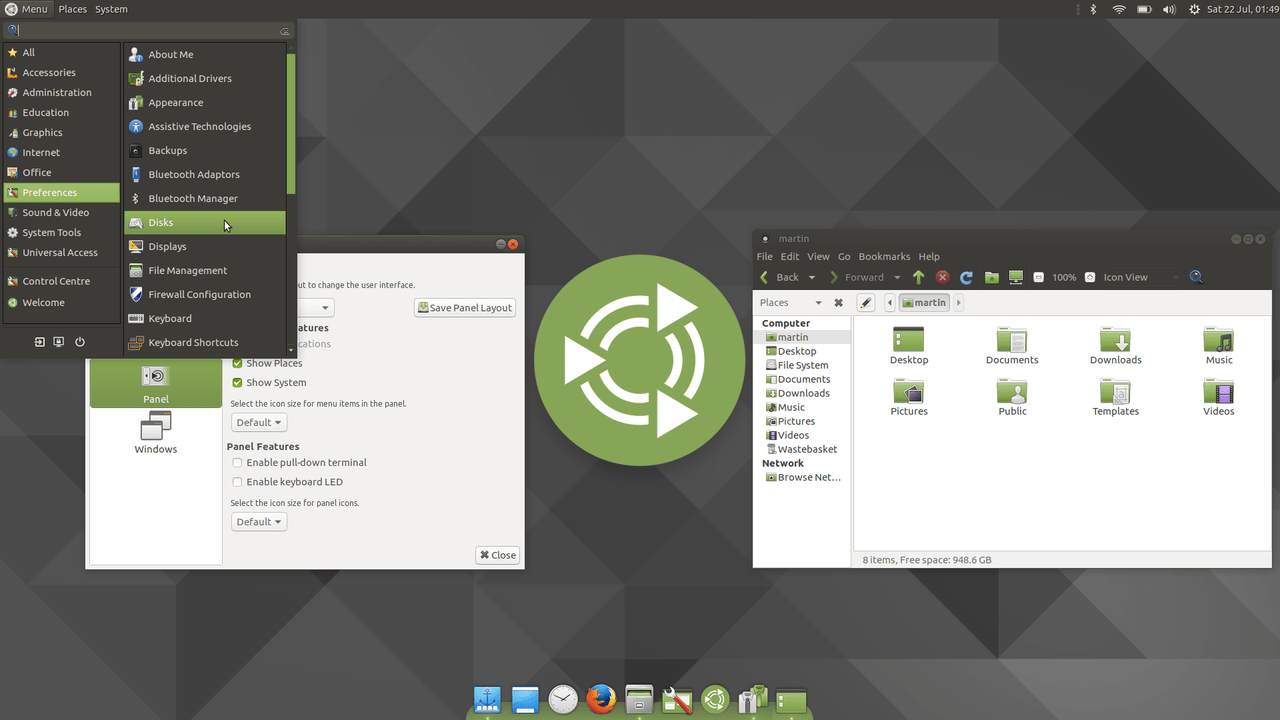
The distribution kit is rather universal. Although it is based on the MATE graphical shell, the developers have added enough functionality to customize this shell into something similar to other graphical environments. So, in Ubuntu 17.10, the ability to configure the system under Unity was added. This was done to help some fans get through the mainstream switch to GNOME. Other design options are also available here, and you can familiarize yourself with them by installing the distribution kit on your HDD or virtual machine.
It is worth noting the speed of MATE, from which users are simply delighted. The system is fast and undemanding, which makes it possible to install it even on weak PCs and laptops.
Linux for home use - conclusions
So, I have presented you my subjective top 10 Linux distributions for home computers. In my opinion, these versions are just the right fit for home use. Of course, you can disagree with this, there are always controversial points. And yet, if you didn't find what you were looking for here, I recommend that you check out other top Linux distributions. Perhaps there you will find something that suits you better. And now that's all.
Top 10 Linux distributions for home use
4.1 (82.86%) 7 votesLinux is a thing that has always been of interest to me, from the moment I first learned about the existence of this OS. Even interest in Android appeared precisely because Linux. At that time, Android itself did not exist yet, only talk that Google was preparing its own mobile OS and Google phone. But I got carried away, started tracking, a little later I bought an HTC Hero, and a little later a site appeared, which at that time turned out to be the first site about Android in Runet.
I will make a reservation right away - much of what is written here will be very subjective. What is good for me is not the fact that it will suit you, but at the same time, I think that for many it will also be relevant and fair.
A long time ago
In general, I started trying Linux a long time ago, while still buying distributions on Gorbushka and Savelovsky. Now offhand, Mandrake, Red Hat, Debian, then Ubuntu immediately come to mind. But it did not take root, in those moments the system was not for people, or rather not for the mass average user, but exclusively for geeks, and quite advanced ones at that. I wanted to play games, surf the Internet, which I could not do with Linux. Those were the dial-up days, and then the ADSL life with Stream. It was not possible to install drivers for my modem, and delving into a new complex OS without the help of the Internet seemed unrealistic, and remained on Windows.
Trying with Linux Mint
Now, with the release Microsoft Windows 10, I once again thought that it was time to change the main operating system, because Windows in its current form has ceased to suit. I tried the Mac again, preparing for the fact that I would purchase this toy, but once again I concluded that it was not mine. This system is even less convenient and less pleasant for me than Windows. But there are also various builds of Linux. It was decided to try Linux Mint, which at that time was outwardly sharpened under the guise of Widows 7. But again it didn’t take root, I indulged in a few days, set up what was required, but in the end the lack of software affected, in addition, I could not force myself to get used to the new software , long-term habit won. However, a slightly later version of Linux Mint has taken root on my mom's PC. However, now I did not like the look.
No matter how much I looked for GTK themes or icon packs, everything turned out somehow different. As a result, the search had to continue. And the software package that comes with Linux Mint 17.3 Rosa seemed bloated. I wanted to find something even lighter in the sense that the kit would have only very basic things and nothing more. But after Mint, there was an understanding that today Linux is already usable, suitable for me, for most tasks.

Minimalism and beauty of Elementary OS
After poking around the Internet, I came across Elementary OS Freya 0.3.2, in which this text is currently being typed. Yes, this is what I can safely recommend to beginners and those looking for something new.
Elementary OS is a minimalistic Linux distribution, minimalism can be seen literally in everything here. Elementary OS, like Linux Mint, is based on Ubuntu 14.04. But, if it always seemed to me that Linux was bad with the design of the OS itself, then Elementary OS fell in love with itself outwardly. I don't want to go back to Windows, and I never liked the design of the Mac. Although, it is worth recognizing that it is noticeable that the designers of Elementary were clearly inspired by the brainchild of Apple. But for my taste, in many ways it turned out better than the original. Although there are also shortcomings, a decent amount, but not critical.

The visual scheme has been carefully worked out, the icons are drawn in a single style, there is even an application package in the Elementary style so that they do not stand out. All sorts of photo viewers, a calculator, a calendar, an audio player, a video player, a notepad, an explorer and other essential programs just for the average user, are here out of the box, just in the style of the system. For many this will be enough. However, someone without installation third-party software unlikely to survive. And these applications will already stand out in the system.
Separately, I want to say thanks to the developers for the animation. For almost every action, we see something smooth and beautiful. Plus, Elementenatry OS itself is very fast. First, the download, which takes only a few seconds. Secondly, download all applications. If in Windows browser Chrome with a couple of dozen bookmarks opens in a few seconds, then in Elementary OS it loads in a second. Similarly, for example, Opera or Vivaldi. Yes, here all applications open as if you expanded the window, taking the program out of RAM, and not loading it from scratch. This is also very captivating and I don’t want to return to Windows 10, which seemed nimble earlier.
Some conveniences of Linux and Elementary OS
In addition, after installing the system, which takes less than a dozen minutes, the system is immediately ready for use. I did not have to download any drivers - everything works. This is exactly true if you install Elementary OS on Asus Zenbook.

Console or terminal, or, if I may say so, command line- one of strengths linux. Yet very often it is much faster and easier to do something by typing a command or several commands than by remembering where one is. desired setting or a button or a program in which you need to click here or there with the mouse. What is it worth to upgrade installed applications through the terminal. We typed "sudo apt-get update", and then "sudo apt-get dist-upgrade", the system updated the cache, polled the server for new versions of all installed software, and then pulled up and installed the latest versions. There is no need to think about package dependencies. You don’t need to download any additional frameworks, finding out which libraries were missing, that the application didn’t start, as is often the case in Windows. Here everything will pass without straining the user. Here is such a system for geeks - she will understand everything and do it.
Or, for example, you need to install some program, you almost say in human language to the system: "install program XXX", and it executes. you need to delete - again the command in the terminal, the system will clean everything up itself, even with configuration files, though leaving them.
Downloading and trying on themes, without reboots and other things. In general, reboots are rarely required.
I'm talking about developer tools. Everything here has been known for a long time.
Sometimes it confuses the lack of a desktop in the usual sense. Here it is only for beauty. If desired, of course, it can be activated "fully", but such is the philosophy of Elementary - asceticism and beauty.
Disadvantages of Elementary OS and Linux in particular
Of the minuses, of course, the lack of software. It is impossible for every tool or product that has been used in Windows to find a worthy alternative in Linux. Alas, so far. There is a replacement for almost everything, but it can be so miserable that it will simply be impossible to use one of the analogues. For example, the same Dropbox client is deprived of most of its capabilities. Those that make work faster, more productive and more convenient. Although it was even more difficult before, some progress and development are still visible.
The second point is very subjective. Decoration and appearance. If you install software in addition to what is in Elementary out of the box, then you will pay attention to the fact that it stands out from the general style externally. And in the system itself, not everything is smooth. It seems to be generally pretty, even beautiful. But some places kill, for example, there are some icons that seem to have come to us from the ancient KDE, now they look wild. Sometimes surprising is the lack of padding around controls in applications.






